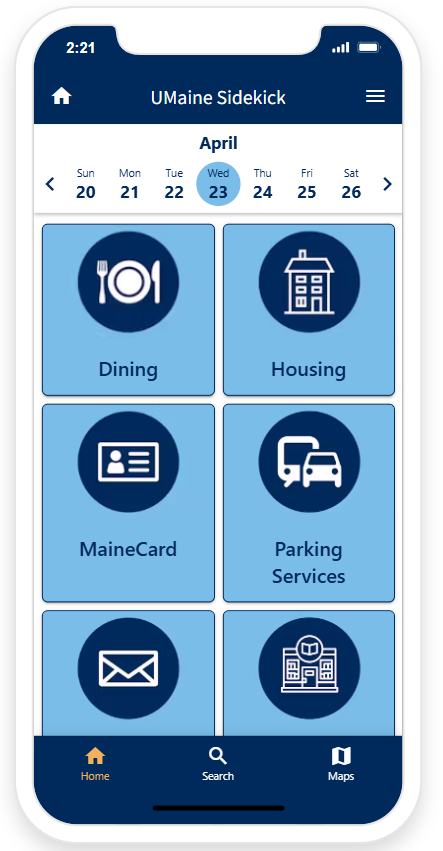UMaine SideKick
The UMaine Sidekick web app is your campus companion to the University of Maine and is available for all devices.
This page provides steps for how to bookmark the UMaine Sidekick web app on your phone.
This page also provides a fully accessible version of the UMaine Sidekick app below and can serve as a web resource if you would prefer not to use the app on your smartphone.
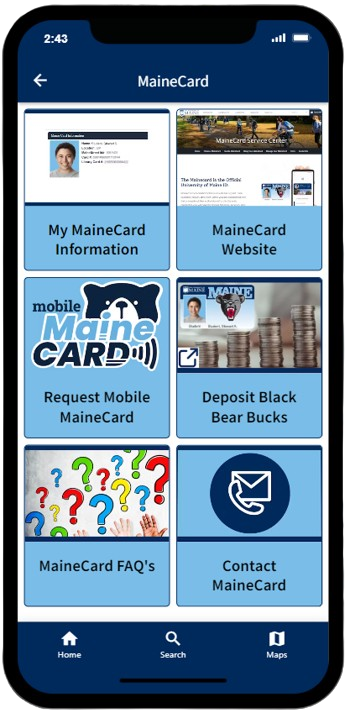
UMaine Sidekick allows you to access info on services including:
Plus University services including:
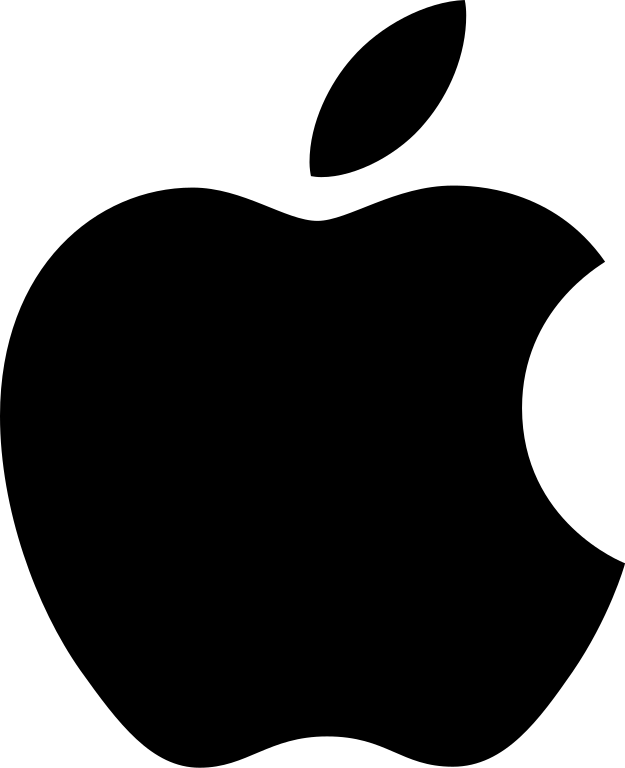
How to bookmark the UMaine Sidekick web app to your Apple phone:
For Apple (Chrome):
How to bookmark the UMaine Sidekick web app to your Android phone:
For Android (Chrome)

Navigate campus with the UMaine Sidekick app online:
Dining
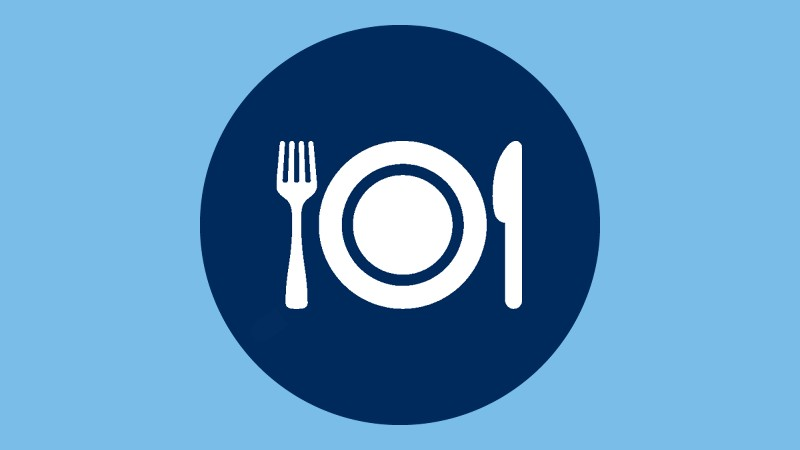
Housing

MaineCard
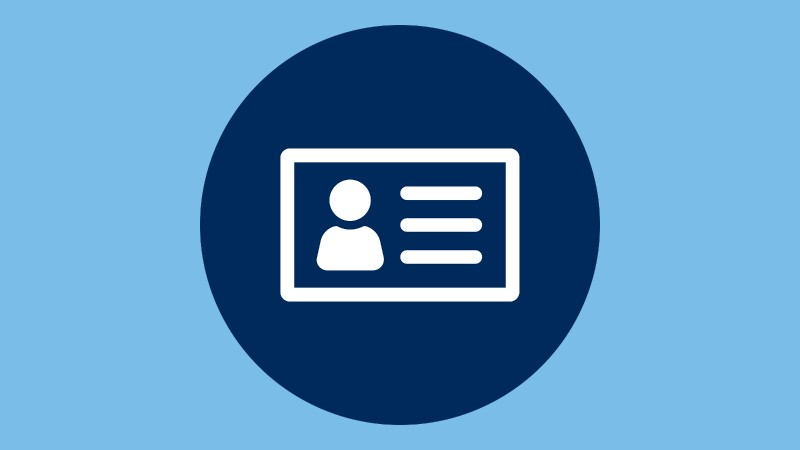
Parking & Transportation
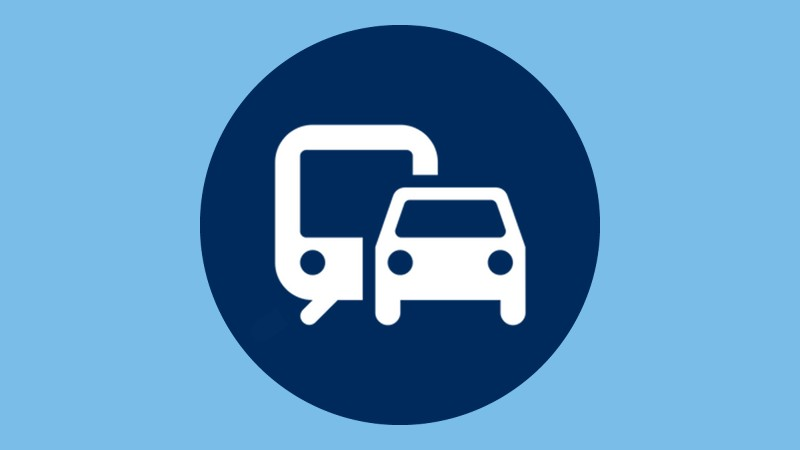
Mail at UMaine
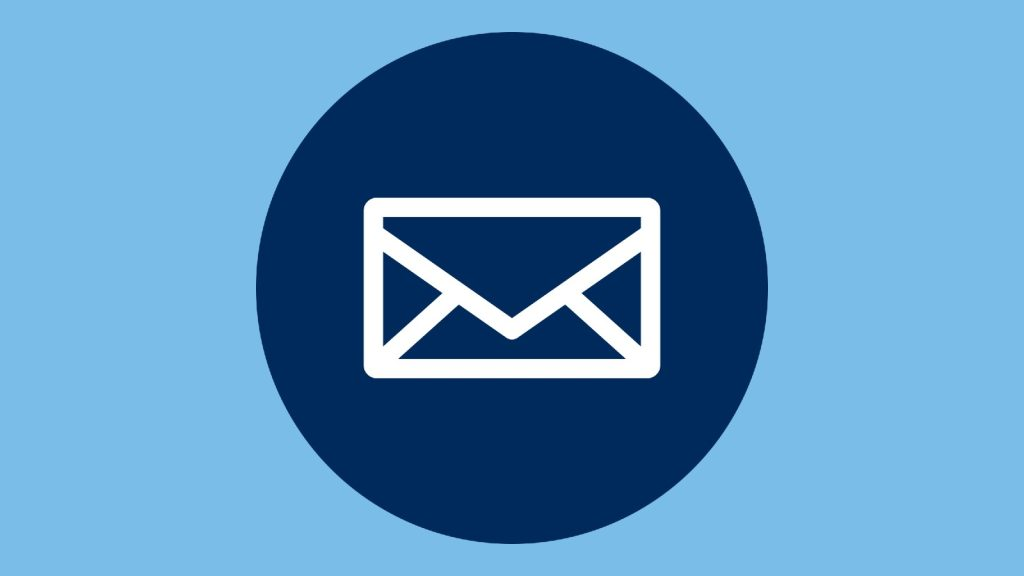
University Bookstore

Bear Necessities

Northern Light Prim. care
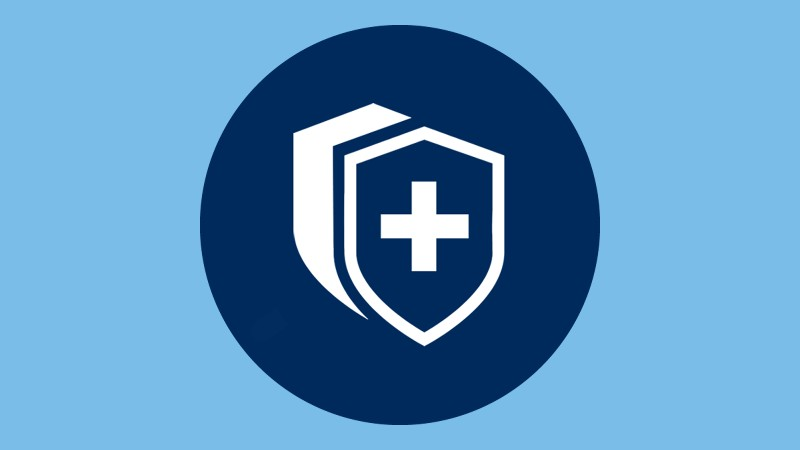
Printing Services
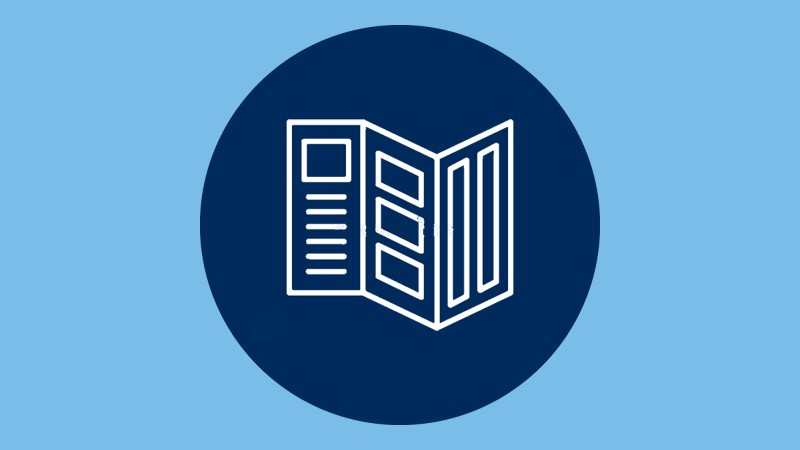
Useful Services
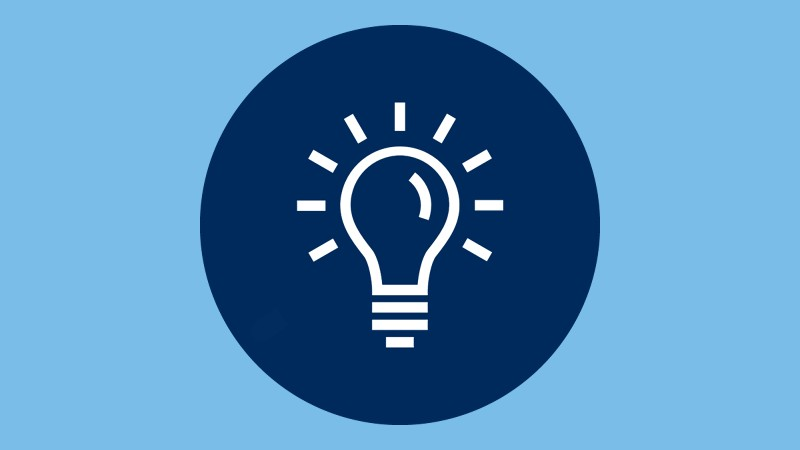
Information Technology
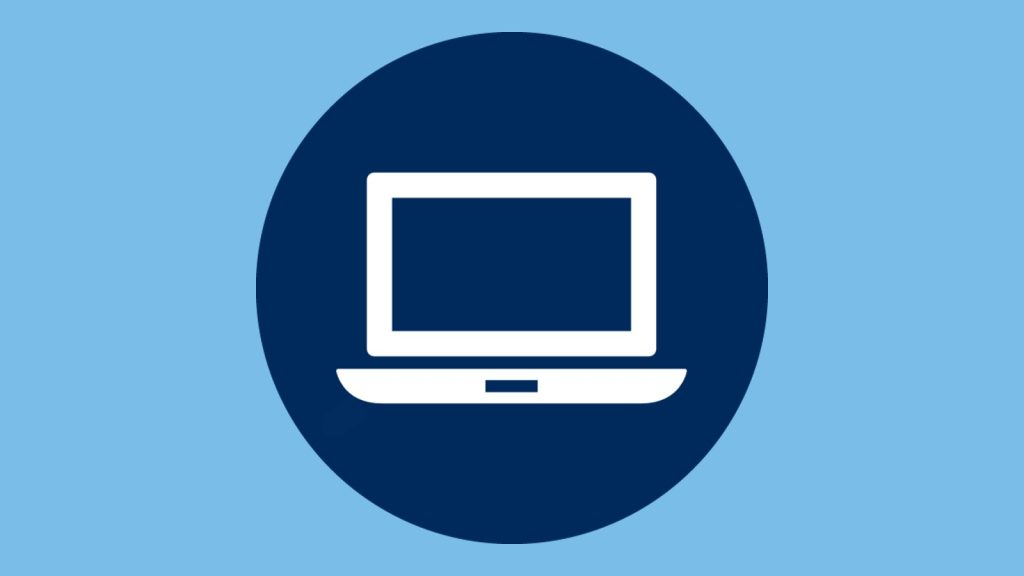
Fogler Library

Useful Apps
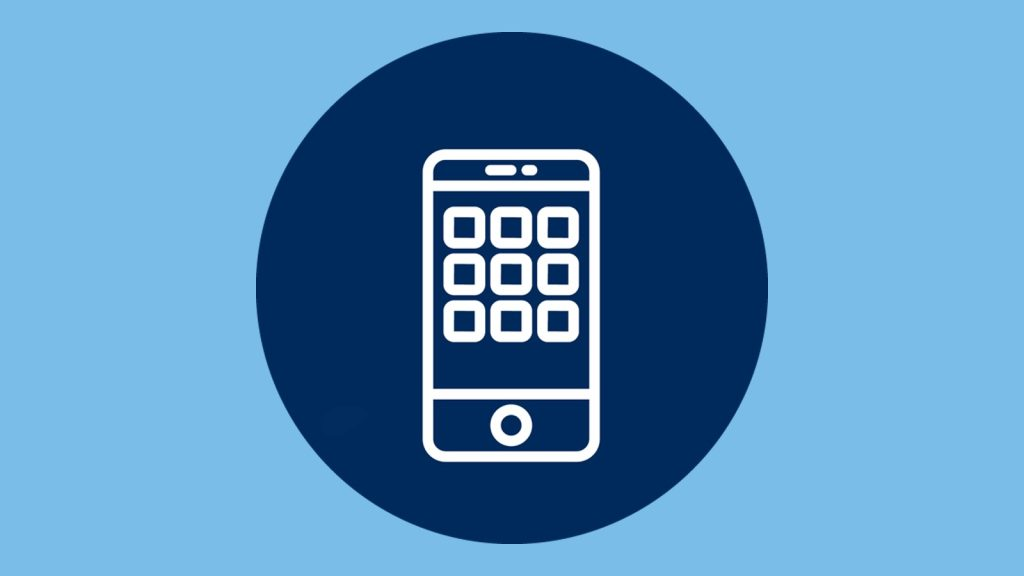
READY TO SUPPORT YOU