ScholarshipUniverse: Student Dashboard
Getting started with ScholarshipUniverse is easy. If you have a valid maine.edu account, then you will be able to access ScholarshipUniverse.
How to access ScholarshipUniverse:
- Go to umaine.scholarshipuniverse.com.
- Login with your MaineStreet username and password.
Once you have signed on to ScholarshipUniverse, you will be able to view your Student Dashboard, which provides you a personalized space for viewing all internal and external scholarships that you qualify for, as well as various sections that will provide scholarship updates and notifications for upcoming deadlines.
You can update your profile by clicking your name in the top-right corner of your screen and selecting Profile from the drop-down menu.
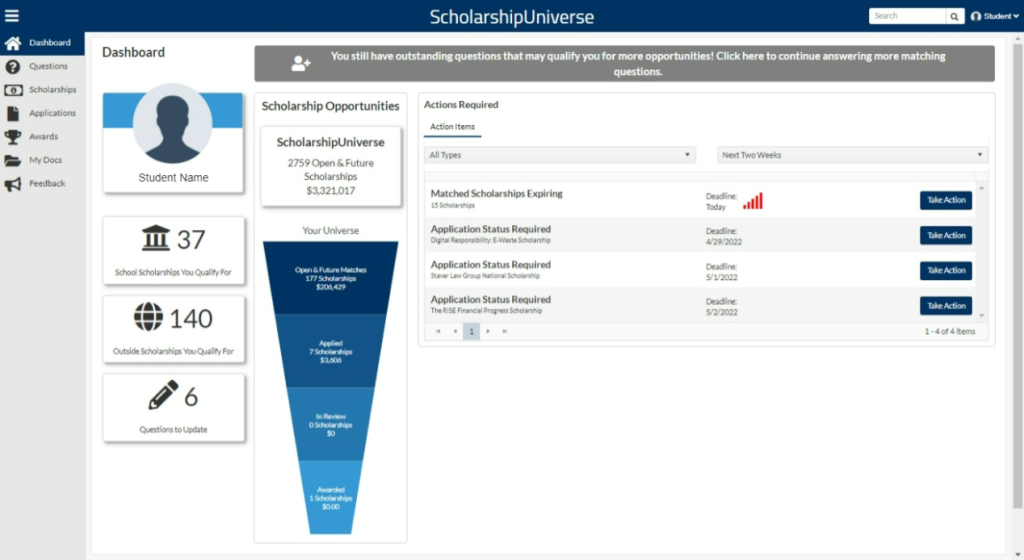
Summary:
The left hand side of the dashboard provides an overview of school scholarships and outside scholarships you qualify for.
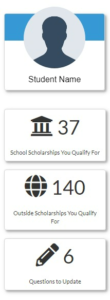
School Scholarships You Qualify For
Contains a count of all open school scholarships that you match with.
Outside Scholarships You Qualify For
Contains a count of all open external scholarships that you match with.
Questions to Update
You can answer additional questions about your experiences, interests, and family that will help you match to external scholarships and more selective school scholarships.
Scholarship Opportunities:
This middle section tracks all open and future scholarships that are available to you and helps track scholarships that you have applied for.
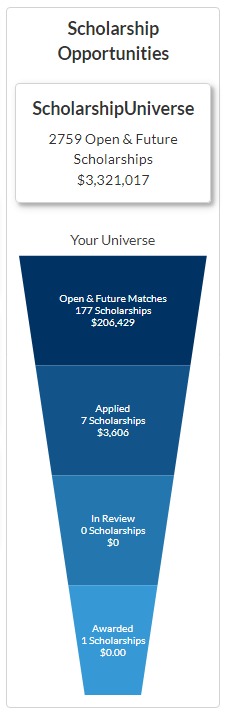
ScholarshipUniverse
Contains a running count of all internal and external scholarships that are open or will be open in the future and the accumulative amount.
Your Universe
Open & Future Matches: Contains a count of all school and outside scholarships that you have matched with as well as the total amount of those scholarships.
Applied: Contains a running count of all of the scholarships that you have applied for and the total amount of those scholarships.
In Review: Contains a count of all school scholarships and their award amounts that are closed and in the process of reviewing applications.
Awarded: Contains a running count of all school scholarships and their award amounts of which you have been awarded funding.
Actions Required:
The section on the right is designed to notify you about upcoming action items.
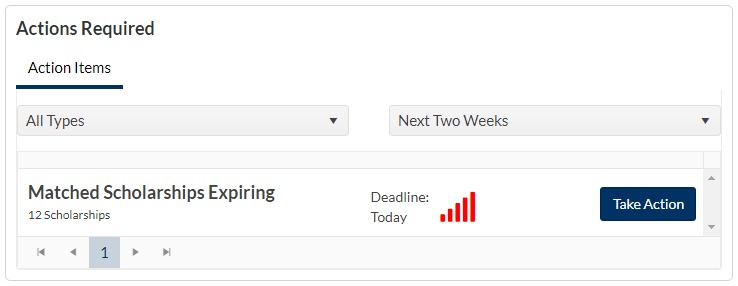
Filtering
- Types: Enables you to filter through action types.
- Date: Enables you to filter through action types according to their deadlines.
Types of Action Items
- Matched Scholarships Expiring: Notifies you if there is a scholarship that you have matched to where the deadline to submit an application is approaching. Click the Take Action button to navigate to the Scholarships tab.
- Award Response Needed: When a scholarship requires a Thank You Letter, this action item will populate on the grid according to the filters. Clicking the Take Action button will direct you to the Thank You letter template to complete the letter.
- Application Approaching Deadline: Notifies you if you have started an Application but have not submitted and the scholarship is still open. Clicking the Take Action button will take you directly to the incomplete application.
- Rejected Letter of Recommendation: Notifies you if your request for a Letter of Recommendation has been denied.
Navigation Menu:
The navigation menu on the far left side of your ScholarshipUniverse screen helps you move directly to different portals within the platform.
Dashboard: Brings you back to the your student dashboard.

Questions: Answer additional questions to help match you to external scholarships and more selective internal scholarships.
Scholarships: Displays all the internal and external scholarships for which you are a match. You can view details of each scholarship and connect directly to the application.
Applications: Displays the internal applications which you are eligible to apply for and the status of each application.
Awards: Displays the awards you have received and any award actions you need to take.
My Docs: Upload and manage documents here, including resumes and reference letters.
Feedback: A window will pop-up allowing you to provide feedback to ScholarshipUniverse about the platform.
