ScholarshipUniverse: Applications
Getting started with ScholarshipUniverse is easy. If you have a valid maine.edu account, then you will be able to access ScholarshipUniverse.
How to access ScholarshipUniverse:
- Go to umaine.scholarshipuniverse.com.
- Login with your MaineStreet username and password.
Once you have signed on to ScholarshipUniverse, you will be able to view, submit, and manage applications to internal scholarships for which you are eligible.
Eligibility for university, college, and department scholarships vary scholarship to scholarship, but may be based on your financial need status, your major, your GPA, or even where you graduated high school. Some scholarships are open to all active UMaine students while some scholarships are very selective.
ScholarshipUniverse will automatically match you to internal scholarships based on the eligibility requirements of each scholarship and your student data: You will only be able to apply to those scholarships for which you are eligible. If you have questions about eligibility you can contact the Office of Student Financial Aid or your college, school or department.
Applications Page:
After signing on to ScholarshipUniverse, your Student Dashboard will provide you with an overview of the scholarships you are eligible for and any applications you need to complete, as well as any award actions and deadlines.
To go directly to your Applications page, click the Applications button (ear-marked page icon) in the navigation menu on the left side of your screen.
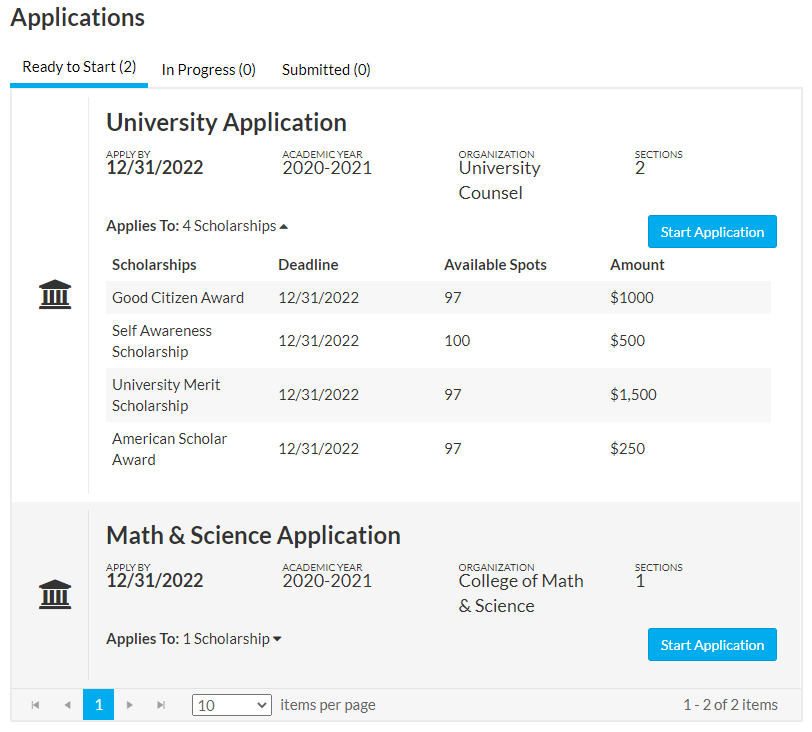
Ready to Start:
The Ready to Start section is a list of university, college, and department applications that you can begin applying to. These are tied to internal scholarships that you have completely matched to and would find in the Scholarships matches tab: Click the Scholarships button in the navigation menu (dollar icon) and then the Matches tab.
This view allows you to have a high level review of the applications available and choose where to begin (i.e. start with the application with the most matching scholarships tied to it). You can begin by clicking the Start Application button. Once started, an application will move over to the In Progress tab.
In Progress:
The In Progress section lists the applications started but not yet submitted. You can continue your application by clicking the Continue button. If you want to remove the scholarship application, you may click the Delete button (trashcan icon). The scholarship is removed from the Applications screen but is visible on the Scholarships screen in the Matches tab.
To view all scholarships the application applies to, you may select the down arrow next to Applies To: Scholarships.
Submitted:
The Submitted section lists the applications that you have completed and submitted to be reviewed. To view all scholarships the application applies to, you may select the down arrow next to Applies To: Scholarships. To view your application, you click the View Application button. When viewing the submitted application, you can click Back to return the the submitted applications screen.
Completing Your Application:
From the Ready to Start tab, click the Start Application button to begin your application. You can Save your application at any time and come back to it later under the In Progress tab and the Continue button.
For all internal applications, the first section you will see is the Verify Eligibility section.
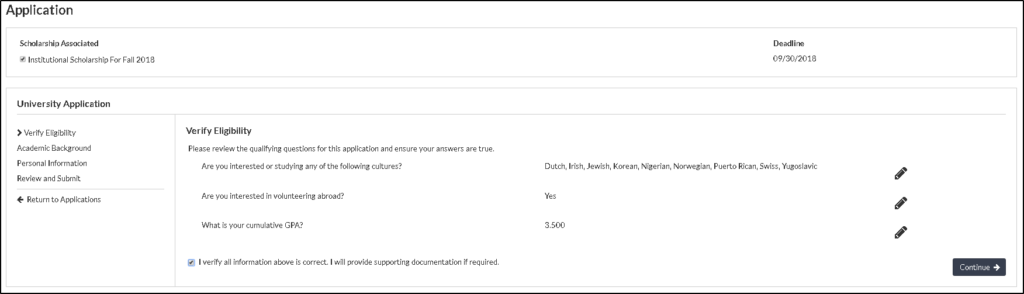
You must review the information in the Verify Eligibility section.
You may edit the information by selecting the Edit button. If everything is correct, to continue your application, you must select the check box to verify all information is correct and that you will provide any required documentation
You may then click the Continue button
The next sections of the application vary based on the application being completed. Some sections may ask for more personal information, while others may ask you to complete a short essay or request a letter of recommendation.
- Essays: Many internal applications will ask you to submit an essay that relates to the values/goals of the scholarship. The application will provide a text box in which you may type or paste your essay. In the case that an application asks you to upload your essay, please upload your essay as a PDF.
- Letters of Recommendation: Some internal applications will ask you to submit one or more letters of recommendation from UMaine faculty or community members that can speak to your qualifications in regard to the scholarship’s values/goals. You will find two options for providing letters of recommendation: 1) You can request a letter from a UMaine faculty member using their maine.edu address. The faculty member will receive an email notification. 2) You can upload a letter directly. Please upload your letter as a PDF.
- Document Uploads: Occasionally, an internal application will request extra documentation in regard to employment, transcripts, etc. Please upload documents as a PDF.
After you have completed all required sections of the application, you will be presented with the Review and Submit section of the application.
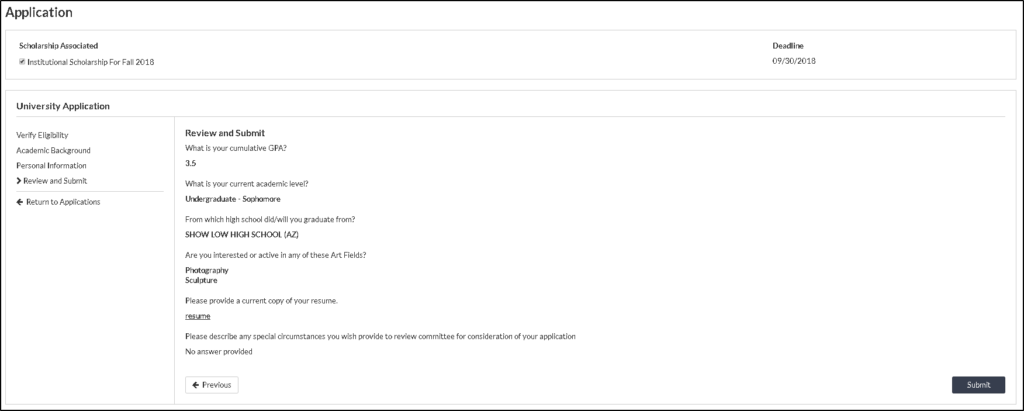
You should review the information entered on the application: If everything looks correct, click the Submit button to finish your application and submit for review.
Important: You will not be able to edit your application once it has been submitted.
