IT News, Maintenance, and Updates
November 2025 Newsletter
Your Guide to Confidence with Data Tools
This month, we’re teaming up with Information Security to help you work confidently with data. You told us “knowing which tool to use for which job” was your top priority (38.1%), and we’re combining practical spreadsheet skills with security guidance to help you choose the right tools and use them safely.
We Need More Input to Plan 2026: Which sections are most valuable to you? What’s your overall rating? Then the big question: What would make this newsletter useful to you: different topics, different format, different schedule? We’re redesigning for next year and need to hear from more of you.
Give Your 2026 Input Now – 2 Min
Latest Updates
UMS employee accounts are being compromised: Read the phishing email for more information, and visit the Information Security website for tips to stay safe.
Adobe Express & Adobe Acrobat Pro now available to all UMS Employees: These tools help you create professional visuals, edit PDFs, and polish documents without needing design expertise. Learn more about getting started →
Opt in to Receive UMS IT Outage Alerts: Did you hear about the ChatGPT outage caused by Cloudflare? If you want to receive notifications about outages that impact your day, you can sign up for the UMS IT Outages Channel! Sign up today →
Poll results: Which data skills matter most to you?
We recently asked which data skills matter most to you. Knowing which tool to use for the job in strong at 38%. Here’s what you told us:
This Month’s Focus
Words alone work harder. Visuals work smarter.
88%
Use Spreadsheets Your spreadsheet skills are better than you think! Nearly 88% of professionals use spreadsheets, yet many feel overwhelmed by available features. This “expertise paradox” leads people to assume they need advanced skills to work with data confidently.
Your spreadsheet skills are better than you think! Nearly 88% of professionals use spreadsheets, yet many feel overwhelmed by available features. This “expertise paradox” leads people to assume they need advanced skills to work with data confidently.
 Confidence comes from the right tools, not knowing everything. Studies show mastery isn’t about knowing every feature—it’s having reliable methods for your actual tasks. Learning a few targeted tools dramatically improves confidence.
Confidence comes from the right tools, not knowing everything. Studies show mastery isn’t about knowing every feature—it’s having reliable methods for your actual tasks. Learning a few targeted tools dramatically improves confidence.
 Your UMS tools include GSheets and Microsoft Excel. Slicers let you explore data visually, XLOOKUP finds information reliably, and Google Shared Drives or SharePoint keep your data secure. This month’s tips help you use these professional tools confidently.
Your UMS tools include GSheets and Microsoft Excel. Slicers let you explore data visually, XLOOKUP finds information reliably, and Google Shared Drives or SharePoint keep your data secure. This month’s tips help you use these professional tools confidently.
Want to dig in? Explore the research on the spreadsheet expertise paradox.. Stay tuned—next month: your top 10 most-clicked tips from 2025.
Quick Wins for Data Confidence
Combine Data from Multiple Files
Need to pull data from multiple monthly reports? XLOOKUP lets you reference other files automatically instead of copying and pasting.
Type =XLOOKUP( in Excel
Click the value to match, add a comma
Select where you want Excel to look in your source file, add a comma
Select the data you want to retrieve, close parentheses and press Enter
Try XLOOKUP – 3 Min Tutorial
Filter Visually with Slicers
Slicers give you clickable buttons to filter your data—no dropdown menus or formulas needed.
Click anywhere in your data table
Go to Insert tab → Slicers (Excel) or
Data tab → Slicer (Google Sheets)
Check the boxes for what you want to filter by
Click the buttons that appear to filter your data instantly
Try Slicers in GSheets
Try Slicers in Excel
Check Where Your Data Can Go
The Add Folder tool in Adobe Acrobat automatically pulls in all files from a folder so you don’t have to select them individually.
Before creating a spreadsheet check the data storage guide
Find your data type across the top row
Look down the column for green (you’re good) vs. red (use a different system)
If you’re combining different types of data, follow the rules for whichever type is most restricted
Check the UMS Data Storage Guide
Ready for More?
Advanced Tips for Data Confidence
Explore these power-user features:
Use named ranges to make formulas readable and reduce errors
Excel Named Ranges Guide
Google Sheets Named Ranges
Apply data validation to control cell entries and catch mistakes
Excel Data Validation
Google Sheets Data Validation
Enable filter views to explore data without changing what collaborators see Excel Filter Views
Google Sheets Filter Views
Protect sheets and ranges to prevent accidental changes in shared files
Excel Protection
Google Sheets Protection ![]()
Did you Know?
New Software Needs Vetting First
![]()
Request Software Review
Planning to use a tool like a survey software, visualization platforms, or statistical package? Before you sign up or upload UMS data, UMS IT needs to vet it.
What gets reviewed:
Security: Does the software meet compliance requirements for the type of data you’re using?
Policy: Does it comply with University of Maine System (UMS) policies?
Accessibility: Does it meet WCAG 2.1 AA standards so all users, including those with disabilities, can access and use the tool?
When to submit:
Before purchasing standalone software packages
Before starting trials that require UMS data
Before signing students or employees up for any new platform
This is for software purchases, not UMS IT project requests or system integrations.
The review ensures you’re using compliant, accessible tools, and that UMS data stays protected.
Have you noticed technology running more smoothly lately?
Whether it’s a seamless login, fast support, or things just working the way they should – it’s no accident. Behind the scenes, IT teams across the system are keeping everything moving.
It only takes a minute to make someone’s day!
Submit an IT Shout Out!
Need Tech Support?
UMS IT is here to help! Reach out via email, phone or chat. Walk-in help is also available.
IT Support: UMS IT Support Portal
Email: help@maine.edu
Phone: 1-800-696-4357
LiveChat: IT Support LiveChat
You may also connect with your local campus IT Office
November 2025 Communication: Information Security Office
We are experiencing an increase in sophisticated phishing emails designed to steal your passwords and bypass Duo MFA security.
Because compromised accounts can lead to payroll fraud and data theft, they are locked out of UMS single sign-on, effectively barring you from your email, calendar, MaineStreet, and all other apps until IT can mitigate the threat. How this attack (the “two-step” trap) works
How this attack (the “two-step” trap) works
The lure: You receive an email containing a fake HR request, job offer, or a link to “verify benefits
The fake site: You are sent to a webpage that looks like UMS’s login page but uses a fake URL containing unusual information (e.g., chattanoogavacuums)
The MFA trick: After you type your password, the attacker triggers a real Duo push to your phone. If you approve it, they’ll gain instant access to your account!
Security Alerts, Advisories, & Notices How to Protect Yourself
How to Protect Yourself
Verify urgency: Be suspicious of emails demanding immediate action regarding benefits, payroll, or job offers.
Validate links: Hover over links before clicking! Ensure the URL ends in maine.edu, not a variation such as maine-login.com.
Don’t simply trust branding: Just because an email uses UMS colors or logos does not mean it is real.
Review any URLs: Even though the link sends you to what appears to be a trusted site, it may contain odd words that indicate it is incorrect.
Need More Support?
UMS IT is here to help!
Check out the Security Advisories & Notices web page.
View the Current & Common Types of Phishing.
You can reach out via email, phone, or chat. Walk-in help is also available.
IT Support: IT Support Portal
Email: help@maine.edu
Phone: 1-800-696-4357
LiveChat: IT Support LiveChat
You may also connect with your local campus IT Office
October 2025 Newsletter
Your Guide to Visual Communication Tools
Each month, we bring you quick updates, practical tips, and tech tools to help you get more done—without the stress. This month, we’re focusing on visual communication—specifically the Adobe Express and Adobe Acrobat tools now available to all University of Maine System (UMS) employees.
Latest Updates
Adobe Express & Adobe Acrobat Pro now available to all UMS Employees: These tools help you create professional visuals, edit PDFs, and polish documents without needing design expertise. Learn more about getting started →
Opt in to Receive UMS IT Outage Alerts: We’ve launched a new system to notify you faster when unexpected IT issues occur. You’ll receive alerts via email and text for service disruptions. Sign up today →
AI Essentials Series Continues through Nov 13th: These 90-minute workshops are designed to teach UMS employees how to use the latest AI tools to save time, improve communication, and solve work’s daily challenges. Topics include ChatGPT Plus, Gemini Pro, Microsoft Copilot, AI Agents, Scribe and more. No technical background required. Thursdays now through November 13, 11 AM-12:30 PM on Zoom. Register today →
Poll results: Which visual tools matter most to you?
We recently asked which visual tools matter most to you. Creating visuals or graphics came in strong at 37%. Here’s what you told us:
👀 Help us plan 2026 content This month’s poll is bigger—we’re asking what worked this year and what you need next. Your feedback shapes what we create.
Share Your Feedback — 2 Min Survey
This Month’s Focus
Words alone work harder. Visuals work smarter.
13
milliseconds
⁉️ Your brain processes images in 13 milliseconds. Text? Not even close. Researchers found visuals register almost instantly, while reading takes far longer. Your brain also has two separate channels—one for words, one for visuals—but most messages use only words.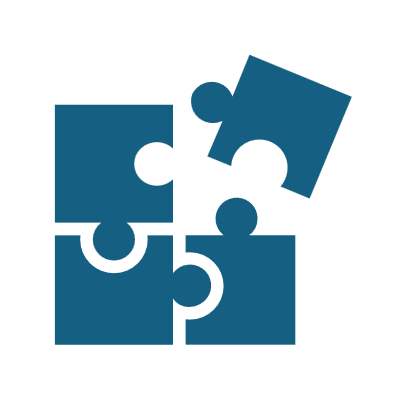
✅ Research shows pairing text with visuals can improve how people understand and retain your message. The two channels work simultaneously without interfering with each other, so your audience can absorb more information.
🚀 Your UMS tools include Adobe Express and Acrobat Pro for creating visuals. Add visuals that support your message: a diagram that explains your process, a chart that shows a trend, an image that illustrates your point.
Want to dig in? Explore the research on how good design supports communication. Stay tuned—next month, it’s all about spreadsheets: practical ways to save time and get more from your data.
Quick Wins for Visual Communication
Automate Personalized Designs
Need to make 50 name tags for an event? Bulk Create with CSV lets you design up to 99 variations at once and automatically generate.
In Adobe Express, open any design.
Type “Bulk Create” in the tool bar.
Upload your CSV with column headers
Connect each column to a text box, then click Generate.
Bulk Create with CSV – 3 Min Tutorial
One Design, Infinite Sizes
Need to resize one design for every channel? The Resize tool in Adobe Express automatically reformats your layout for social, email, or web in seconds.
In Adobe Express, open your design.
Click Resize at the top left.
Select as many preset sizes as you want, or set a custom size.
Adjust if needed, then download your new versions.
Resize Designs – 2 Min Video
Combine a Whole Folder at Once
The Add Folder tool in Adobe Acrobat automatically pulls in all files from a folder so you don’t have to select them individually.
In Adobe Acrobat Pro, click Combine Files from the Menu.
Click the Add Files dropdown in the top bar, then select Add Folder.
Drag and drop to arrange files,
Click Combine
Save your new file
Combine Folders – 1 Min Video
Ready for More?
Advanced Tips for Visual Communication
Adobe tools make it easy to design polished visuals and streamline your PDFs.
Start with a strong template in Adobe Express to build polished flyers, posts, and presentations — Adobe Express Templates
Edit text and images directly in Acrobat to quickly update fonts, layouts, and visuals — Edit PDFs in Acrobat
Connect your creative files to keep Photoshop and Illustrator artwork synced and automatically updated — Link Photoshop and Illustrator Files
Shortcut Sheets
Adobe Express Keyboard Shortcuts
Adobe Acrobat Keyboard Shortcuts![]()
UMS IT in Action
Behind the Scenes of Degree Planner
![]()
🎉Degree Planner Launches at USM, Expanding Across UMS Campuses
When students and advisors need to plan a path to graduation, the first step can be challenging, knowing which courses to take and when. The new Degree Planner simplifies that process by bringing everything into one place: course requirements, progress tracking, and semester planning tools that connect directly with MaineStreet.
IT partnered with Registrar’s Offices and Academic Affairs teams across campuses to align course data, degree requirements, and student records, with testing that covered everything from prerequisite logic to transfer credit handling.
Degree Planner is now live at USM and UMaine, with additional campus launches rolling out in the coming weeks and months. The system gives students and advisors across the University of Maine System a modern, integrated planning experience.
Have you noticed technology running more smoothly lately?
Whether it’s a seamless login, fast support, or things just working the way they should – it’s no accident. Behind the scenes, IT teams across the system are keeping everything moving.
It only takes a minute to make someone’s day!
Submit an IT Shout Out!
Need Tech Support?
UMS IT is here to help! Reach out via email, phone or chat. Walk-in help is also available.
IT Support: UMS IT Support Portal
Email: help@maine.edu
Phone: 1-800-696-4357
LiveChat: IT Support LiveChat
You may also connect with your local campus IT Office
August 2025 Newsletter
Your Guide to Everyday Time-Savers
Each month, we bring you quick updates, practical tips, and tech tools to help you get more done – without the stress. Whether you’re managing your inbox, your schedule, or your files, our goal is to make your technology work for you.
This month, we’re focusing on ways to cut clicks and save time through shortcuts and automations.
Before we dive into this month’s tips, here are this month’s University of Maine System (UMS) IT updates to keep you informed:
New Chief Information Security Officer (CISO): We are pleased to welcome Steven G. Jensen as our new CISO, effective September 1, 2025. He brings extensive experience leading security programs at global organizations and in higher education, and will help advance our system-wide security posture. We also thank retiring CISO John Forker for more than 30 years of public service and for building the foundation that protects the University of Maine System today.
New IT Solution Intake Website: We’ve launched a streamlined website to make it easier to request IT solutions. The new site helps you connect faster with the right team for your technology needs. Visit the Intake Site →
Explore AI at Work: A new 6-week online course from the Maine Graduate & Professional Center helps UMS employees use generative AI to save time, improve communication, and solve real work challenges. Starts Sept 3. No tech background needed. UMS employees receive 20% off. Register today →
What You told us about getting ready for Back to School
Last month, we asked readers in our newsletter poll which tips would help most during back to school season. Here’s what you told us (63 total responses):
Shortcuts and automations to make everyday tasks easier – 30
Help knowing where to go for tech trouble – 14
Tips for navigating systems and tools you already use – 12
Smarter ways to manage meetings and video calls – 7
This month’s tips are shaped by your top picks, and we’ll do it again next month. Be on the lookout for this month’s poll at the bottom of the newsletter!
Be on the lookout for this month’s poll at the bottom of the newsletter!
This Month’s Focus:
Automate the routine. Guide the open-ended.
85% AI usually helps — but not always. In a recent meta-analysis with more than 7,000 participants, and 4,000 collaborative tasks people did better with AI than alone in 85% of cases — yet true ‘AI synergy’ only showed up 42% of the time.
AI usually helps — but not always. In a recent meta-analysis with more than 7,000 participants, and 4,000 collaborative tasks people did better with AI than alone in 85% of cases — yet true ‘AI synergy’ only showed up 42% of the time.
 Research shows shortcuts pay off differently depending on the task: automations handle routine steps best, human + AI works best for open-ended problems, and in some judgment-heavy cases the fastest path is still going solo.
Research shows shortcuts pay off differently depending on the task: automations handle routine steps best, human + AI works best for open-ended problems, and in some judgment-heavy cases the fastest path is still going solo.
 Your UMS tools include time-savers like Gmail filters, calendar booking links, and file templates, and AI tools like Perplexity, Microsoft 365 Copilot, and ChatGPT. The trick isn’t using everything — it’s choosing the shortcuts that actually cut steps for you.
Your UMS tools include time-savers like Gmail filters, calendar booking links, and file templates, and AI tools like Perplexity, Microsoft 365 Copilot, and ChatGPT. The trick isn’t using everything — it’s choosing the shortcuts that actually cut steps for you.
Want to dig in? Explore the research on when humans + AI work best. Stay tuned—next month, it’s all about spreadsheets: practical ways to save time and get more from your data.
Quick Wins for Saving Time
Start New Online Docs Instantly
No need to click through menus to create Google files. This feels like magic!
In your browser address bar, type: doc.new, slide.new, or form.new
Hit Enter — your new Google file opens immediately
Works for Docs, Sheets, Slides, and Forms Pro Tip: This also works for Microsoft with word.new, ppt.new, excel.new and forms.new
Pro Tip: This also works for Microsoft with word.new, ppt.new, excel.new and forms.new
Start Docs Instantly — 30 Sec Video
Manage Email Approvals
Check approvals on your schedule without losing urgent messages.
In Gmail, open Settings → “See all settings”
Go to Filters and Blocked Addresses → “Create new filter”
Enter sender or subject (e.g., “approvals”)
Select Skip the Inbox + Apply label
Check that folder once per day on your schedule
Tame your Inbox — 2 Min Video
Wishing for a Personal Assistant?
Setup a custom ChatGPT assistant that knows exactly what you need – zero code required.
Click GPTs and select Create.
Give it a name and description
Add your instructions and examples
Click Create. Use your custom GPT whenever you need a consistent draft. Pro Tip: Not sure what to include? Just tell ChatGPT what you want your assistant to do, and ask it to generate the instructions for you.
Pro Tip: Not sure what to include? Just tell ChatGPT what you want your assistant to do, and ask it to generate the instructions for you.
Build a Custom GPT – 1 Min Video
Ready for More?
Advanced Tips for Automation
Google Calendar offers powerful features for next-level organization Try: Kickstart with Google Apps Script Libraries – Use Google’s prebuilt starter libraries to automate common tasks without starting from scratch.
Kickstart with Google Apps Script Libraries – Use Google’s prebuilt starter libraries to automate common tasks without starting from scratch.  Keyboard Shortcuts at Your Fingertips – Master the most-used shortcuts across tools:
Keyboard Shortcuts at Your Fingertips – Master the most-used shortcuts across tools:
Google Workspace Master Shortcut List
Gmail
Google Sheets
Google Drive
Google Chat  Deep Dive into Google Automation: Explore App Script Learning Paths
Deep Dive into Google Automation: Explore App Script Learning Paths![]()
UMS IT in Action
Behind the Scenes of IT Solution Intake
![]()
 IT Solution Intake Site Launches in SharePoint
IT Solution Intake Site Launches in SharePoint
When departments need an IT solution, the first step is often the hardest — figuring out where to start. The new IT Solution Intake Site, launched in SharePoint, brings everything into one place: clear guidance, process overviews, and a streamlined request form.
Behind the scenes, this was a cross-team effort. The ACIOs, Project Management team, and Information Security worked together to design a page that makes intake and discovery smoother without adding red tape. The goal: to make it easier for faculty and staff to understand the process, submit requests, and get the right support sooner.
Behind every visible change is a lot of invisible work. This launch is a strong example of how UMS Information Technology works to solve complex problems and deliver tools that support your experience.
Have you noticed technology running more smoothly lately?
Whether it’s a seamless login, fast support, or things just working the way they should – it’s no accident. Behind the scenes, IT teams across the system are keeping everything moving.
Last month, we received 13 shoutouts — our highest yet! Each one highlighted the difference IT colleagues make every day, from solving problems under pressure to making technology feel effortless.
Shoutouts can come from anyone in the University of Maine System — and we encourage IT staff, too, to recognize the great work they see from colleagues. Every shoutout is celebrated internally in IT via email.
It only takes a minute to make someone’s day!
Submit an IT Shout Out!
Looking Ahead
Your Input Shapes Next Month’s Tips Next Newsletter Topic: Next month, we’ll be focusing on spreadsheets and data — from Google Sheets to Excel and beyond. We’ll share practical ways to save time, avoid frustration, and get more from your data. But your input helps decide which challenges we unpack and which tips we highlight.
Next Newsletter Topic: Next month, we’ll be focusing on spreadsheets and data — from Google Sheets to Excel and beyond. We’ll share practical ways to save time, avoid frustration, and get more from your data. But your input helps decide which challenges we unpack and which tips we highlight.
What would make you feel more confident working with data?
Knowing which tool to use for which job
Learning advanced formulas/functions
Visualizing data for impact
Sharing and collaborating securely
Need Tech Support?
UMS IT is here to help! Reach out via email, phone or chat. Walk-in help is also available.
IT Support: UMS IT Support Portal
Email: help@maine.edu
Phone: 1-800-696-4357
LiveChat: IT Support LiveChat
You may also connect with your local campus IT Office
