
Quizzes: All About Timing!
When do you want students to start the quiz? When do you want them to finish the quiz? How long do they have to take it? These are all important questions you’re probably already asking yourself about the quiz/exam/test you’re setting up. In this post, we are going to talk about all these different settings and what to do if you have a student with an accommodation request. If you would like more information please check out our “Quizzes: All About Timing” Tutorial. To access it click the following link: Click Here.
Start, Due, and End Dates

First off, make sure you have a Start, Due, and End date. These are important because they tell students the window they have to do the exam in. Not sure what these are? Here is a quick summary:
- Start Date: the first moment a student can start the quiz.
- Due Date: when students need to have the test done by.
- End Date: the last moment a student can click the start quiz button.
Please have both a Due Date and an End Date, even if they are the same time. The due date is what Brightspace uses to fill out all the calendar and scheduling tools that students rely on. The Due Date won’t close down the quiz once that date passes though. The End Date will close the quiz to new submissions.
Also, make sure your quiz is NOT hidden from students. If it’s hidden, even if the dates are correct, students will still not be able to see the assessment.
Recommended vs. Enforced Time Limits
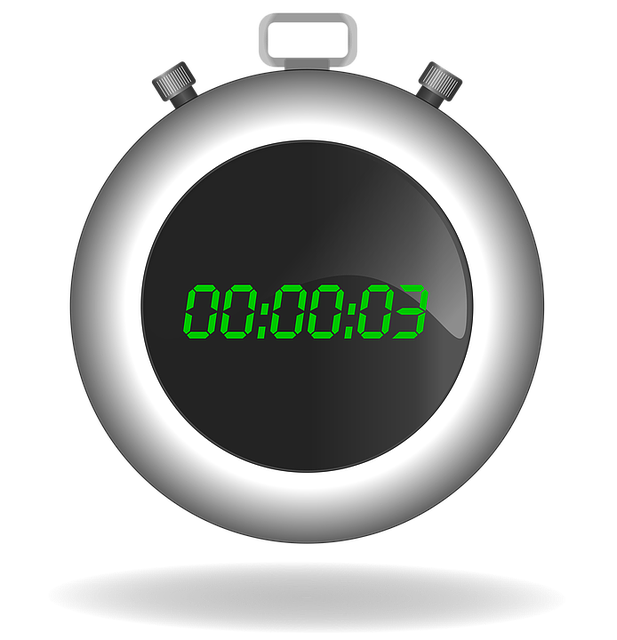
Do you want to have a time limit on your exam? If so, make sure you select the right type of time limit. There are two types of time limits; Recommended and Enforced.
- Recommended Time Limit: A suggested time for how long you think students should take on the quiz. Once the time limit is reached, the student can still continue working on their assessment with no penalty. (This is the option you select if you don’t want a time limit on your quiz.)
- Enforced Time Limit: You are requiring students to complete the assessment before the time limit runs out.
If you are using an enforced time limit you must provide a grace period for students. This gives students a small buffer window to submit their quiz after the time limit but before any penalties occur. The students are not aware of this grace period. You will then need to decide what happens to students after they have exceeded their time limit and grace period. You can:
-
-
- Allow the student to continue working (this will still mark that they exceeded the time limit on their quiz).
- Prevent the student from making further changes.
- Allow the student to continue working, but automatically score the attempt as zero after the deadline.
-
Special Access (Extending Time/Dates)
 If you have students who need accommodations you’ll need to give them Special Access to the quiz. Luckily, Brightspace offers a convenient place where you can give students a different time limit, different due dates, or even add extra attempts. This Special Access setup is at the bottom of the Restrictions tab when you are setting up your exam.
If you have students who need accommodations you’ll need to give them Special Access to the quiz. Luckily, Brightspace offers a convenient place where you can give students a different time limit, different due dates, or even add extra attempts. This Special Access setup is at the bottom of the Restrictions tab when you are setting up your exam.
Pro Tip: We recommend selecting the student(s) who are receiving Special Access first and then adjusting the dates, timing, and/or attempts for their accommodation. If the page refreshes before you have saved this, it will reset anything you have changed.
Here is a link to a document that explains how to use this feature: Click Here
Scenarios
Have more questions? Check out these following scenarios to see answers to some common questions.
What happens when a student reaches the end of an enforced time limit?
It depends on how you have it set. There are three different things that could happen, and they will only happen after the grace period.
- If you have it set to allow the student to continue working, they will see their time limit run out, but they will be able to continue working. Their exam will be marked as having run over the time limit though.
- If you have it set to prevent the student from making further changes, it will record answers the student gave before the end of grace period. Anything entered after the grace period is not recorded.
- If you have it set to allow the student to continue working, but automatically score the attempt as zero after the extended deadline, the student will receive a zero if they go past the deadline. If they submit the exam before the grace period and extended deadline, there will be no penalties. Once they go past the deadline, they will receive a zero on the quiz, even if they got questions correct.
What happens if a student starts an exam right before the end time with an enforced time limit?
If you have an end date set to November 13th at 1 pm and a student starts the quiz on November 13th at 12:59 pm, they will still have the full amount of time to take the exam. However, you can view when students started and ended a quiz when you look at the Completion Summary of the quiz.
What happens when a student reaches the end of a recommended time limit?
Nothing! A recommended time limit does not apply any penalties to a students exam if they exceed it. If you choose to not show the clock with a recommended time limit, they won’t see a count down clock.
What happens if you only have a due date set, but not an end date?
If you set the due date for October 13th at 1pm, but do not have an end date, students can still take the quiz after the due date. For example, a student will be able to take that quiz on October 15th. The quiz will be marked as late, but there are no automatic penalties for them taking the quiz late. If you want to prevent students from taking the quiz after the due date, make sure to set an end date too.
What if a student needs an extension due to internet/power loss?
Follow the steps and add that student to Special Access. You can give them a new due/end date or give them a second attempt if they lost power while taking the exam.
