Enroll or Modify Direct Deposit
How to Enroll in Direct Deposit
How to Fix an Incomplete Enrollment in direct deposit
How to Modify Your Direct Deposit
How to Enroll in Direct Deposit:
- After logging into the MaineStreet portal, click the Student Center Tile.
- Under the Finances section, click on the Direct Deposit link.
- On the Account Services/My Direct Deposits page, click on the green Enroll in Direct Deposit button.
- On the Manage My Bank Accounts/Add Bank Account Details page, fill out the required information for your bank account. Do NOT enter a debit card number. Enter the complete bank routing number and account number. Click Next.
- On the Result page, review your information, then click the Proceed to Enroll in Direct Deposit button.
- On the Enroll in Direct Deposit/Add Direct Deposit page, select your account from the drop-down menu, then click Next.
- Review your account information and the agreement, then click the checkbox next to “Yes I agree to the terms and conditions of this agreement.: Then click Submit.
- Click the Go to Direct Deposit Summary button and verify that the correct account has been selected.
- If you need to change or correct the account for your direct deposit, see Modifying Your Direct Deposit.
- If you decide to cancel direct deposit, you will need to contact the Student Business Services Office by phone at 207.581.1521.
How to Fix an Incomplete Enrollment in direct deposit:
If you do not see the following screen at the end of this process, you have NOT completed the required steps for enrollment in direct deposit:
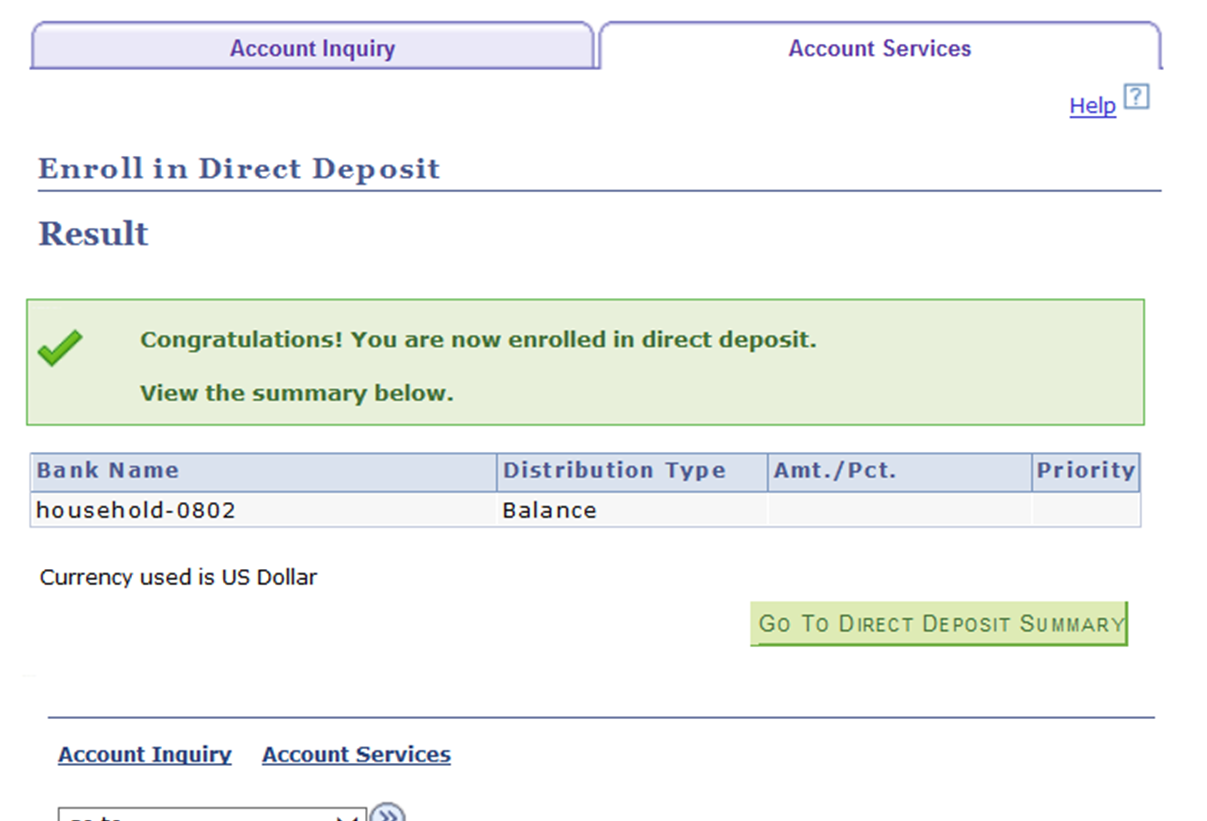
If you have already exited the system, you will need to follow these steps to complete your enrollment in direct deposit:
- After logging into the MaineStreet portal, click the Student Center Tile
- Under the Finances section, click on the Direct Deposit link.
- On the Account Services/My Direct Deposits page, click on the green Enroll in Direct Deposit button.
- On the My Direct Deposits/Bank Account Summary page, verify that the desired bank account is listed, then click the Proceed to Enroll in Direct Deposit button.
- On the Enroll in Direct Deposit/Add Direct Deposit page, select your account from the drop-down menu, then click Next.
- Review your account information and the agreement, then click the checkbox next to “Yes I agree to the terms and conditions of this agreement.” Then click Submit.
- Click the Go to Direct Deposit Summary button and verify that the correct account has been selected.
How To Modify Your Direct Deposit:
If you need to change or correct the amount for your direct deposit, you will need to add a new account to take the place of the existing one.
- After logging into the MaineStreet portal, click the Student Center Tile link.
- Under the Finances section, click on the Direct Deposit link.
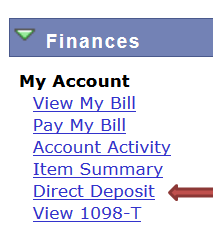
- On the My Direct Deposits/Direct Deposit Summary page, click the Modify Direct Deposit button.
- Click the Add Another Bank Account button.
- On the Manage My Bank Accounts/Add Bank Account Details page, fill out the required information for your bank account. Do NOT enter a debit card number. Enter the complete bank routing number and account number. Click Next.
- Review the information, then click the Proceed to Modify Direct Deposit button.
- On the Enroll in Direct Deposit/Modify Direct Deposit page, select the new account from the bank account nickname drop-down menu, then click Next.
- Review your account information and the agreement, then click the checkbox next to “Yes I agree to the terms and conditions of this agreement.” Then click Submit.
- Click the Go to Direct Deposit Summary button and verify that the correct account has been selected.
- If you decide to cancel direct deposit, you will need to contact the Student Business Services Office by phone at 207.581.1521.
