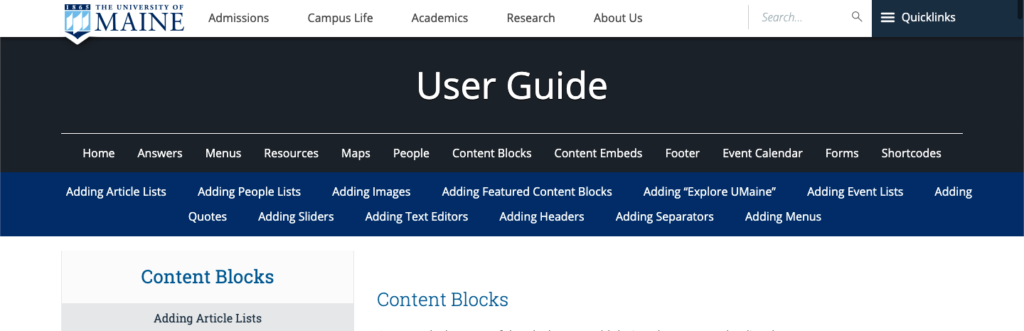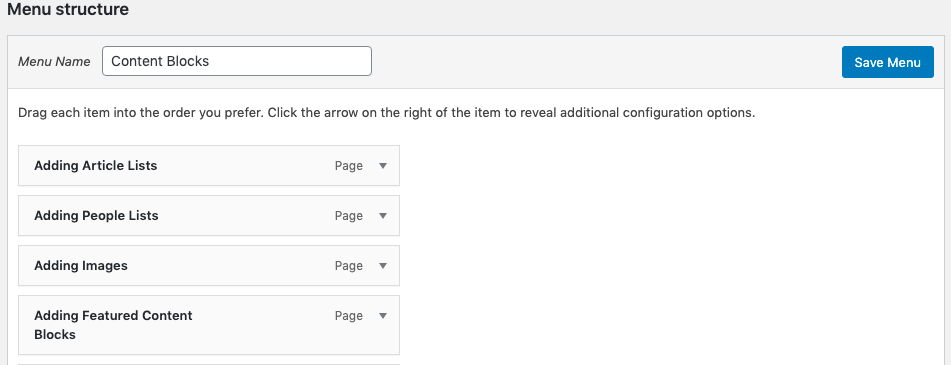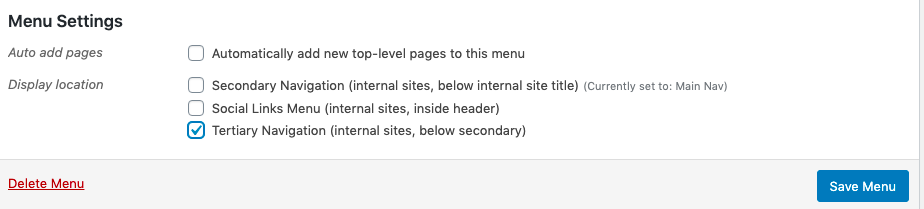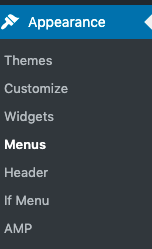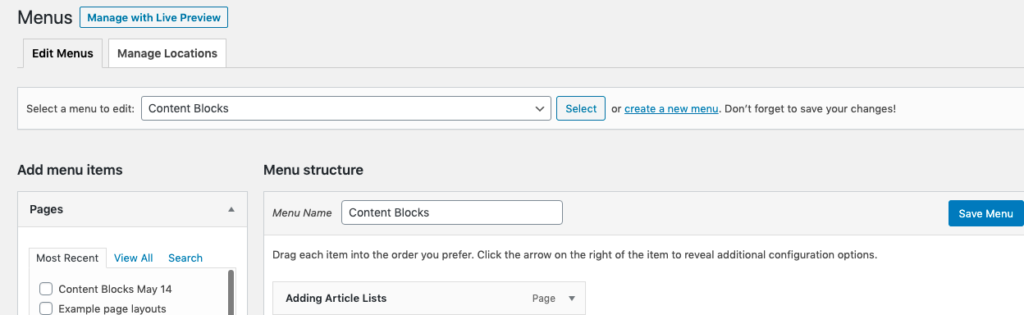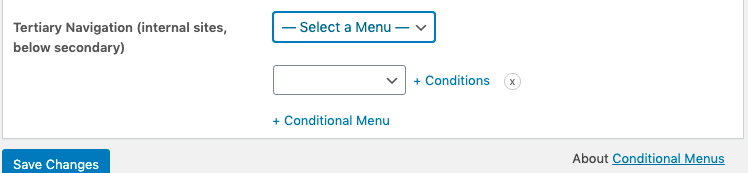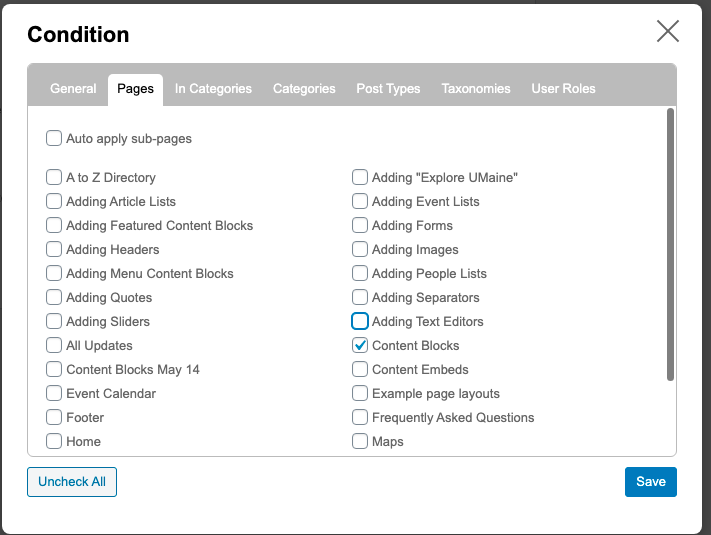Tertiary Menu
The Tertiary Menu is a menu that can be added below a site’s primary navigation. This navigation can be used in lieu of dropdown menus or used for creating creating “jump links”. Administrators may also use this feature on every page
Because this feature has some adverse effects when network activated and requires some guidance on usage, this feature is only activated by request. A request for activation is made by emailing um.weboffice@maine.edu.
Creating a Tertiary Navigation
Once this feature has been activated, a menu must be created.
After a menu has been created, check the tertiary navigation and save menu.
You should now be able to see the tertiary navigation on your website.
Displaying the tertiary navigation only on specific pages or post
The tertiary navigation offers the feature of displaying navigation on all pages/post or only within specific ones. This may be used to help users to navigate towards further information relevant to the current page, or used a call to action, or to create jump links for a specific page.
To display a menu only on specific pages, within the dashboard – navigate to appearance then menus.
when the menu editor is displayed, click “manage locations” located just above the menu drop down selection near the left side of the screen.
Once in the manage locations editor, you will see drop down boxes for the tertiary navigation; make sure the top drop down is empty or displays select a menu.
After removing a menu from the first drop down, select the menu you would like to use in the second one and click conditions on the right.
A pop up will be displayed. For the purpose of adding a menu to the page we will click pages, but the same method can be use the same method for displaying on a post by clicking post.
Click the page you would like the menu to be displayed on and hit save
This menu will now display only on the pages or post chosen.