Technology Support

▪️ IT Help Desk (External Site)– Students should contact IT if they are having trouble with any of their UMS single-sign on accounts (Brightspace, Zoom, gmail, MaineStreet).
▪️ ExplorEC Account Issues: Email explorecaccounts@maine.edu with a describe of the problem.
▪️ UMS User Account Maintenance (External Site)– Activate student accounts, change a password, recover a lost password, and set up email forwarding.
UMaine Portal
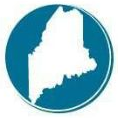 The UMaine Portal provides easy access to MaineStreet, Blackboard, Zoom, and more. Bookmark this one link to access everything you need.
The UMaine Portal provides easy access to MaineStreet, Blackboard, Zoom, and more. Bookmark this one link to access everything you need.
Minimum Technology Requirements
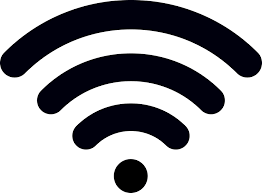 The computer must have speakers and microphone capabilities for Zoom video conferencing. Minimum OS:
The computer must have speakers and microphone capabilities for Zoom video conferencing. Minimum OS:
Mac OS, Windows OS or Chrome OS computer with 2.5 GHz or higher desktop CPU with a minimum internet speed of 2.0 Mbps.
Student Account Activation
Once we register students for a course, we will send them the following email with activation instructions:
Email Sender: ums.ec.activate@maine.edu
Subject Line: Time Sensitive – Activate Your UMS Account
Email Text:
“Welcome to the University of Maine System(UMS) Early College Program!
Below you will find the information needed to activate your UMS account, which will allow you access to the following:
→ MaineStreet (External Site): Your Student Records (View and Request transcripts, View and Pay Your Bill, View UMS Admissions status)
→ UMS Gmail (External Site): Your official means of communication with UMS staff and faculty/instructors.
→ UMS Campus Portal (External Site): Your single sign-on access to all UMS resources.
→ Brightspace (External Site): Your Online Classroom (For Courses Offered by UMS Faculty/Instructors)
Activating your UMS account is important even if your class is offered at your high school. Your course may involve accessing the platforms listed below in order to connect with the UMS resources available to you as an Early College student.
To activate your UMS account go to the UMS User Account Management page (External Site) and click on Activate Your Account, then follow the on-screen prompts to complete the process.
You will need the following:
1. Your Identification Number is: XXXXXXX
2. Your Activation Key: XXXXXXX
(this is comprised of only lower case letters and/or digits)
Please wait at least 15-30 minutes before attempting to log-in.
If you need further assistance with account activation, contact the IT Help Desk by phone (required) at 1-800-696-4357. For Help Desk hours and other resources please click here (External Site).
How to use Brightspace

Brightspace is the official Learning Management System (LMS) for the UMS as well as the Maine Community College System. Brightspace is where students will participate in their online courses and access their syllabus, post assignments, receive notices from instructors, etc. Some in-person courses may use Brightspace as well. It is very important to have a solid understanding of BrightSpace before students begin their courses. See the links below for training materials.
There are 2 ways to access Brightspace:
1. Log into the UMS Campus Portal (External Site) and click on the Brighspace Icon (large orange B symbol)
2. Go to https://courses.maine.edu (External Site) and enter the single sign-on username and password.
Note: The occasional instructor may use Google Classroom instead of Brightspace. If that is the case then they will email your @maine.edu address with this information.
Important Reminders:
▪️ Courses might not show up in Brightspace until the first day of the semester.
▪️ Instructors might not email students before the first day of the semester. They will expect students to log into Brightspace on the first day to get started.
Helpful Resources:
- Official Brightspace Learner Help Guide
- Official Brightspace Instructors Help Guide
- Center for Innovation in Teaching and Learning
Technical Support: If students have technical difficulties, or trouble logging in, submitting quizzes or assignments and or viewing course content, then they should reach out to the IT Help Desk (External Site).
Zoom
Zoom is a video meeting platform that is used frequently in courses. It can be used to set up meetings with professors, other classmates, and even the Early College Staff. You need to know how to accept zoom meetings from your instructor.
Zoom can be accessed from your campus portal but also through Brightspace.
