Design Templates
Templates options are intended to be a helpful starting point for individuals who would like to work within a structured branded template. Those wishing to design publications without using templates must meet UMaine’s branding standards and are asked to submit PDF design proofs to the Division of Marketing and Communications for review prior to printing.
Explore
Print Templates
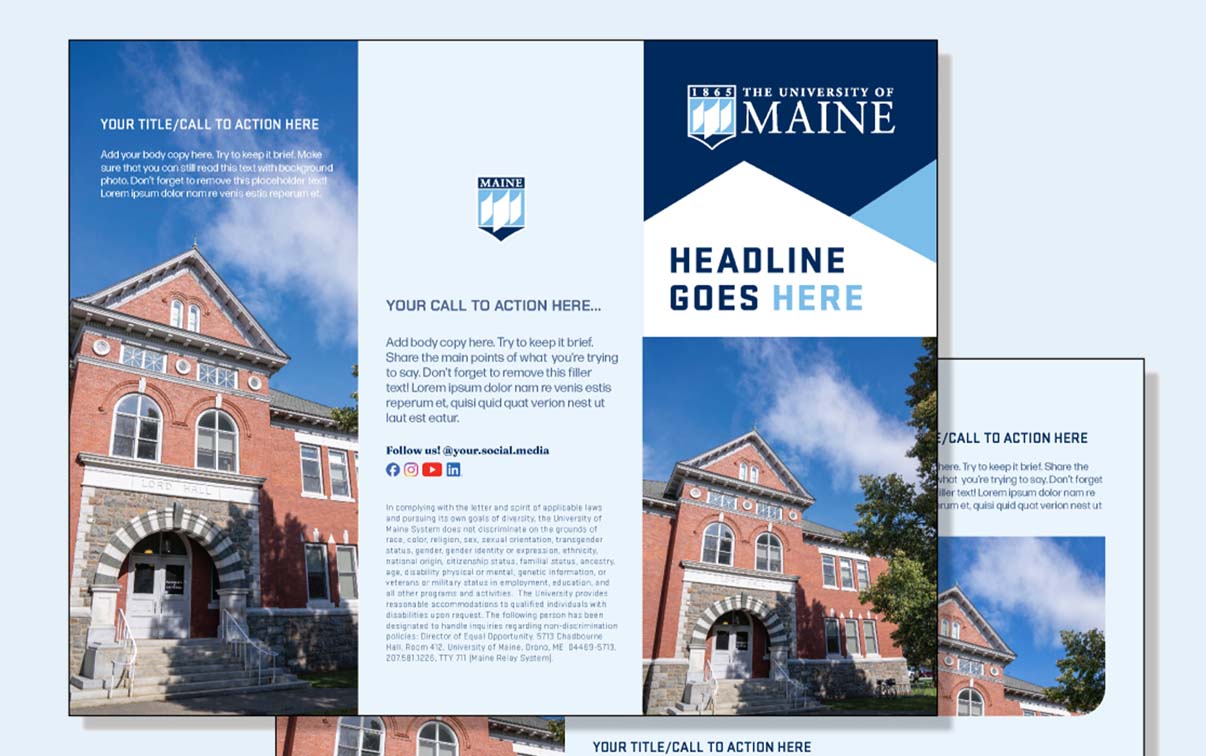
Marketing
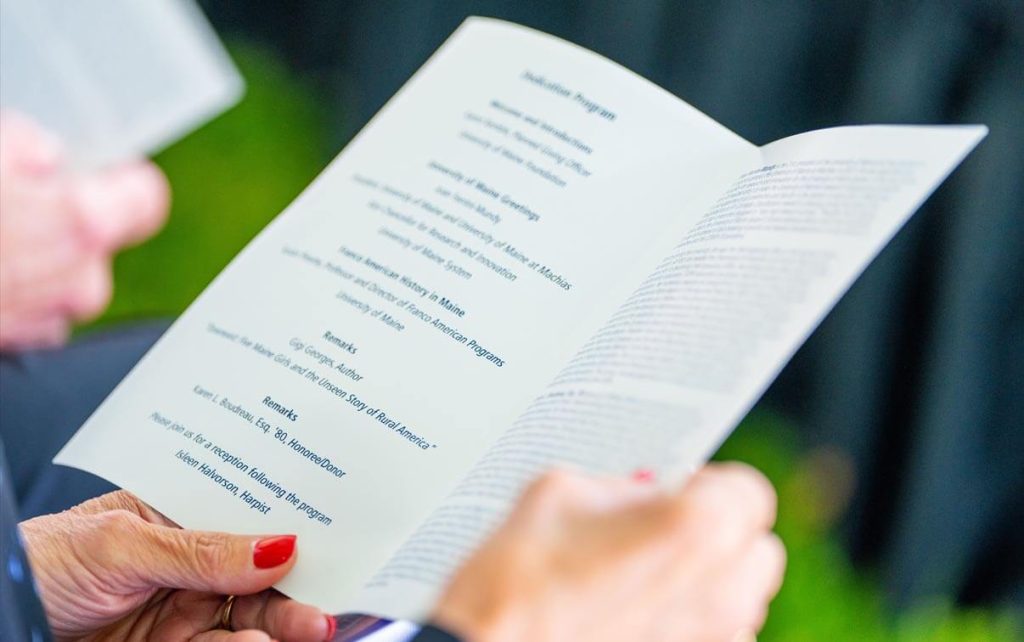
Events

Classroom
DigiTal Templates
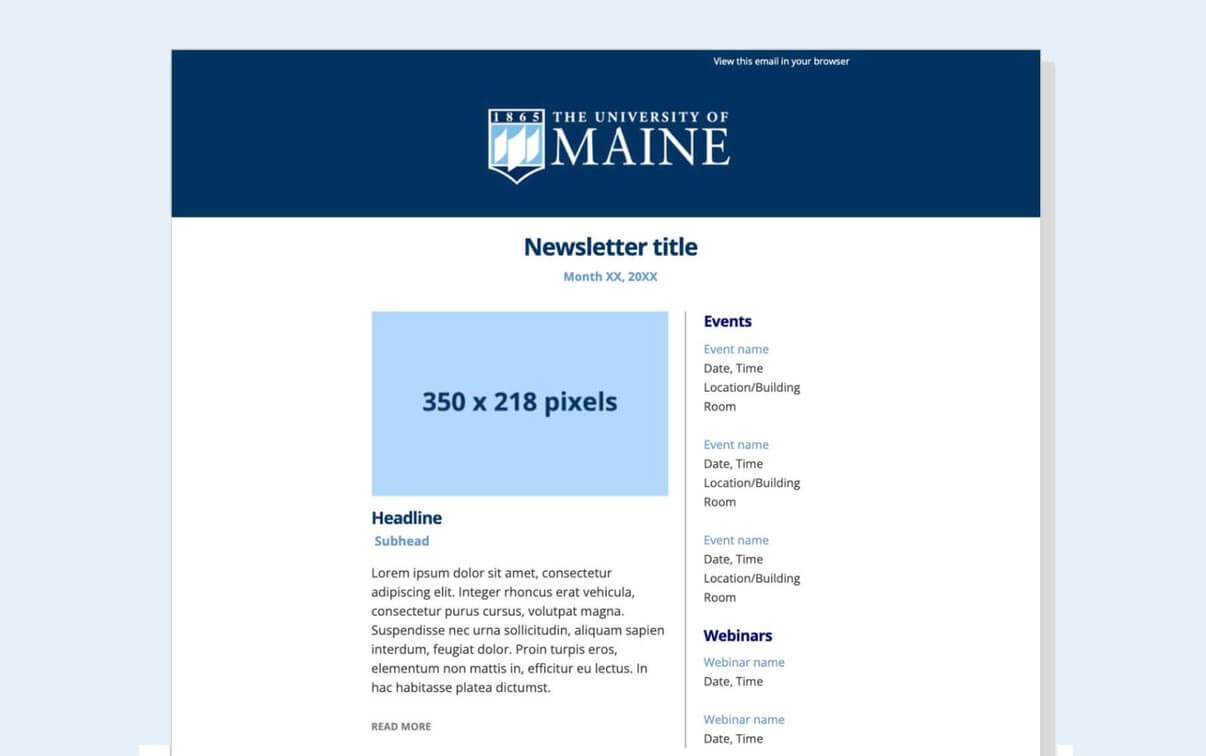

Presentation
