NDA
Non-Disclosure Agreement Request Submission
Click Here to Request a New Agreement
Click here to view a SAMPLE Non-Disclosure Agreement (PDF)
User Guide
Click here for a printable version of the guide below (Microsoft Word)
Welcome to UMaine’s agreement request process. We hope this online service will provide quick, convenient and easily accessible information regarding your agreement requests and any projects that are run through our Department of Industrial Cooperation (DIC).
Click the “Request a New Agreement” icon above, or go directly to http://umaine.wellspringsoftware.net. Log in using your maine.edu credentials. If you have issues with your single sign-on credentials, contact UMaine IT at help@maine.edu or (207) 581-2506.
On the Home Screen, click on NDA Request Form. The NDA Request Form will open. Fill in the Organization’s contact information, complete the questions about purpose for exchange, and export control and click “Next”. If the company has sent you their agreement template for review, please attach it here.
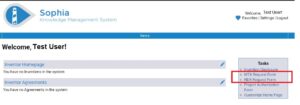
Organization Contact Info: The first page of the NDA Request Form will open. Fill in the Organization’s contact information, complete the questions about purpose for exchange, and export control and click “Next”. If the company has sent you their agreement template for review, please attach it here. 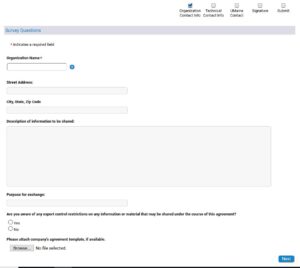
UMaine Contact: Enter information for the UMaine contact (yourself) and click “Next”.

Signature: Enter details for the External Organization’s signatory. If you do not know, type “Leave Blank” and click “Next”.
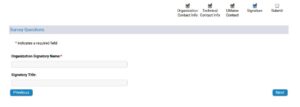
On the final submission screen, review your data and click “Submit”.
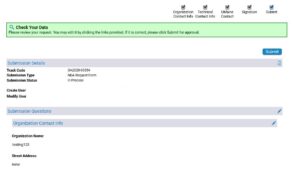
Once submitted, your Agreement Request Form will be reviewed by our Department of Industrial Cooperation staff. The client’s information will be routed to the Office of Research Compliance (ORC) for screening against a federal restricted party list. Upon approval from ORC, DIC staff will draft the project agreement and route it through DocuSign for review and signatures.
If you have any questions, please call our office at 581-2201 or email um.dic@maine.edu.
If this is your first time using Sophia, please continue and complete the following steps to set up your home screen to show your submitted records.
1. On the Home Screen, click Customize Home Page
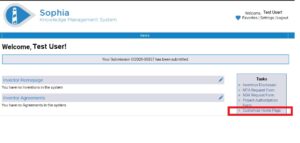
Add all of the available Widgets to your Home Page. You can adjust the order that they will appear on the screen by changing the order under Current Home Page Widgets. Click Finish when done.
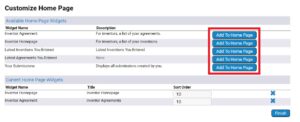
As you add each widget, they will appear in the bottom list.
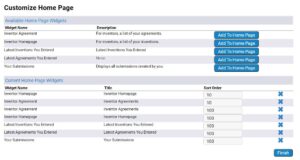
Once you return to your home screen, you will see the list of your active agreements and disclosures.
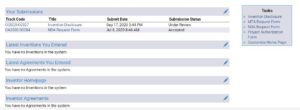
Office of Strategic Partnerships, Innovation, Resources and Engagement (SPIRE) staff is here to help with any non-disclosure agreements, material transfer agreements, or industry sponsored agreements. If you have any questions, please call our office at 581-2201 or email um.dic@maine.edu.

