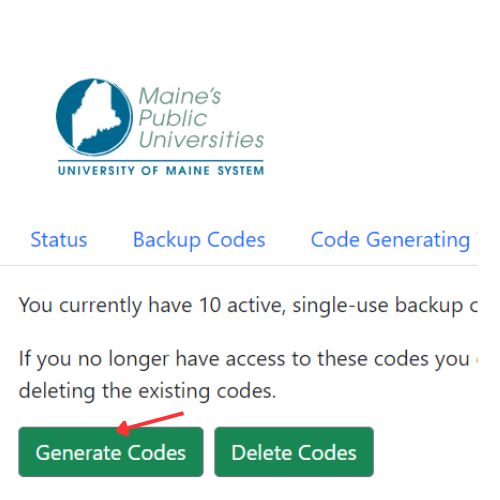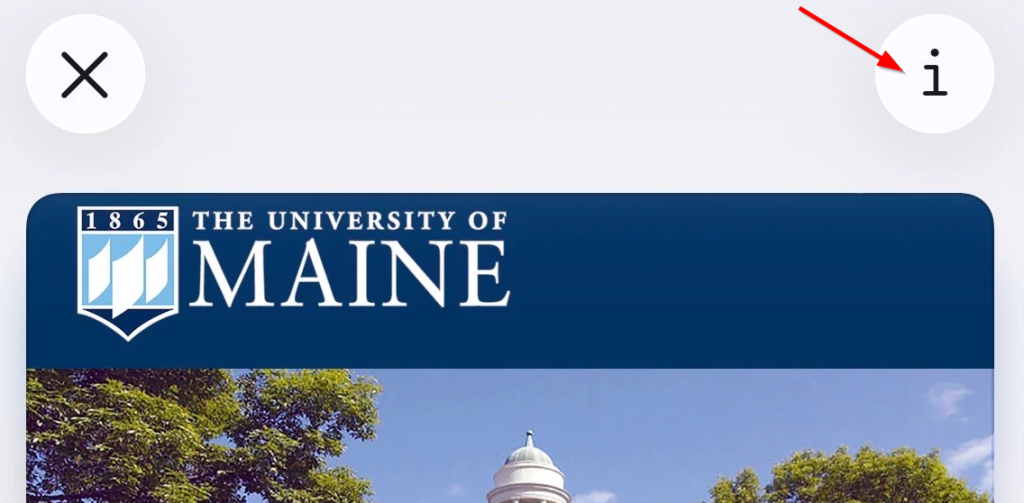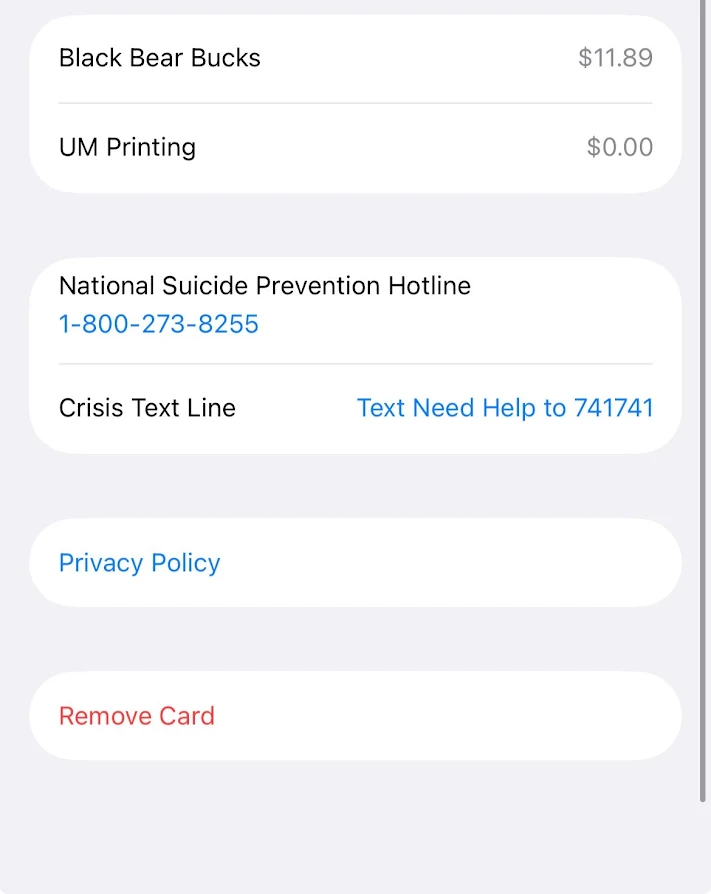Set Up Mobile MaineCard
Let’s make your University of Maine identity official by setting up your Mobile MaineCard.
As a mobile-first university, UMaine issues digital IDs to all incoming students instead of physical cards.
Your Mobile MaineCard offers enhanced security and a streamlined, contactless experience — making move-in and campus life easier than ever.

Before You Start
Make sure you have completed the following before attempting to set up your Mobile MaineCard:
steps to set up your mobile mainecard
1. Download the Duo Mobile app.
Duo Mobile is the multi-factor authentication app that you will use to enhance security on all of your UMS accounts. Once the app is downloaded, close Duo – we’ll come back to set this up later.

2. Enroll in Multi-Factor Authentication (MFA)
With your phone, navigate to MFA Manager and click “Enroll Smart Device”. Follow the prompts.
If you get a message saying you are ineligible, please contact IT Support.

4. Download the Transact eAccounts app.
Select the appropriate app for your device below:
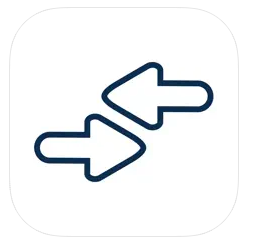
5. Register with Transact eAccounts
Once Transact eAccounts is installed, select “University of Maine System” for the organization and then “UM” for the portal. Once complete, you should see a button that says “Add To Wallet”; tap on it.
If you do not see this button or run into any errors, please contact us.
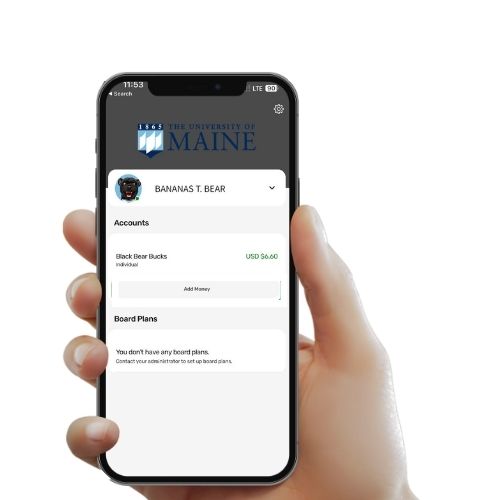
6. Your digital ID is ready for use on campus!
Once your ID is added to your digital wallet, you are ready to use your Mobile MaineCard to access your room, purchase food, attend sporting events and so much more.
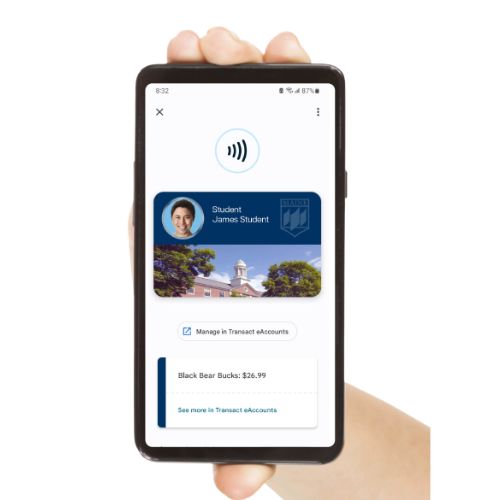
7. Generate Backup Codes
Be sure to generate backup codes in case you get locked out of Duo Mobile by visiting IT’s Knowledge base for instructions on backup codes.