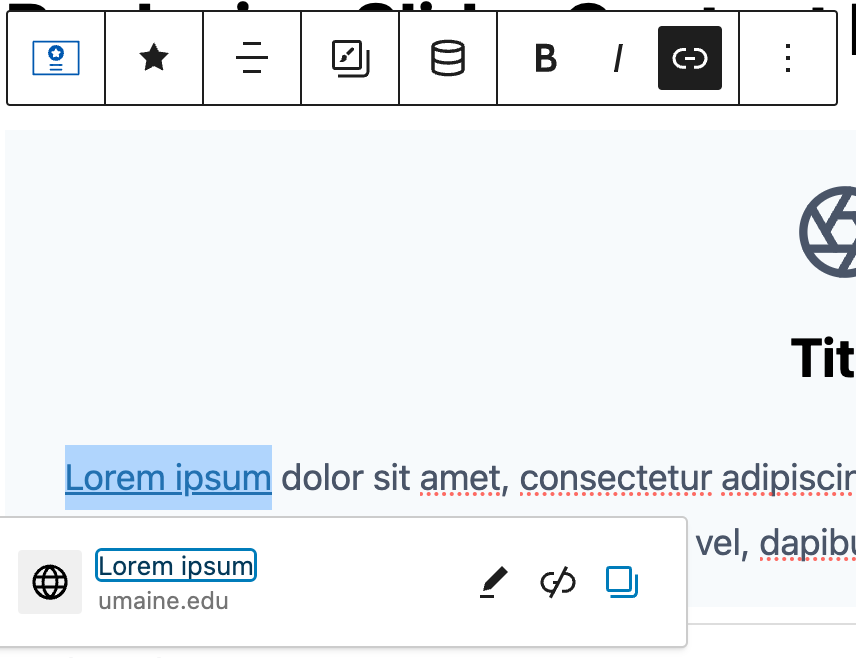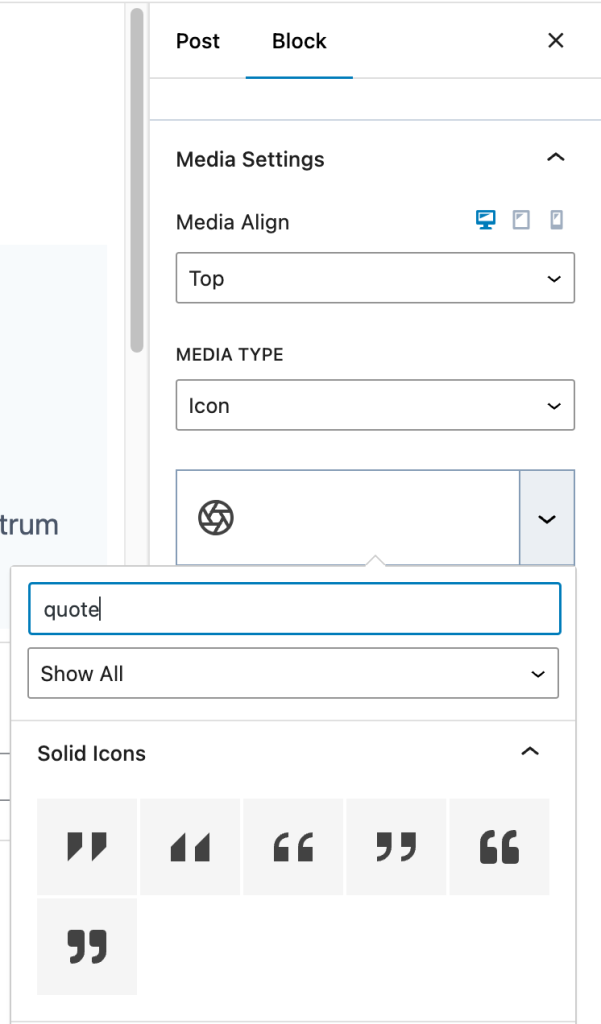Replacing Quote Content Block
The Quote content block allowed for adding pull quotes in a page in a style that displayed the UMaine crest alongside the quote in a grey background box.
Quote as a selection in the Content Blocks editor:
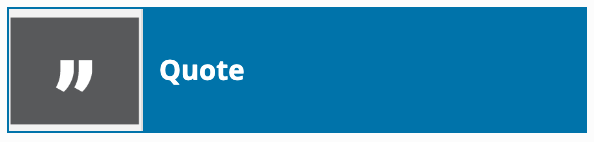
The dialog box for Quote:
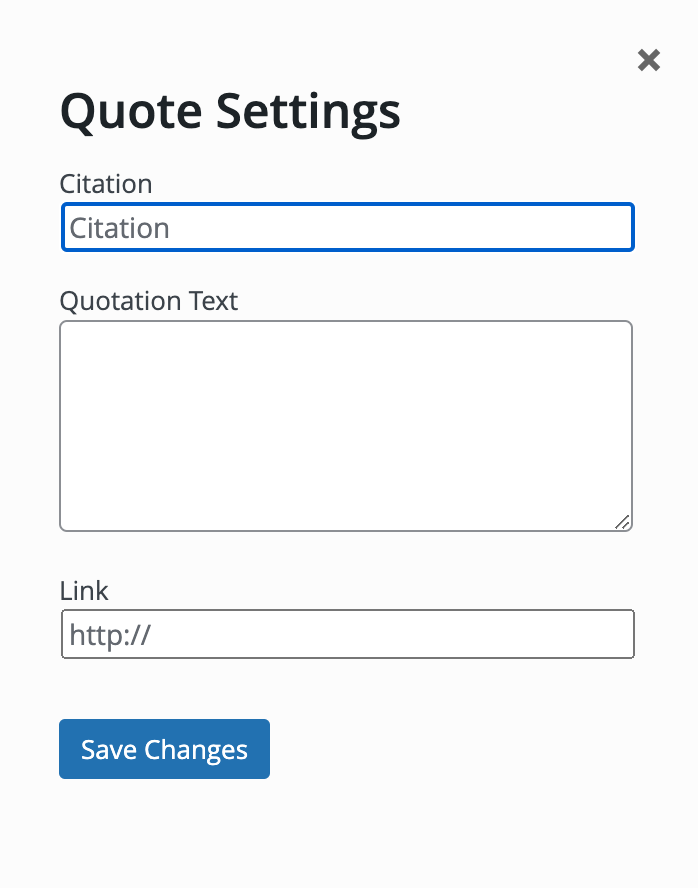
Replace this block with the Info Box block
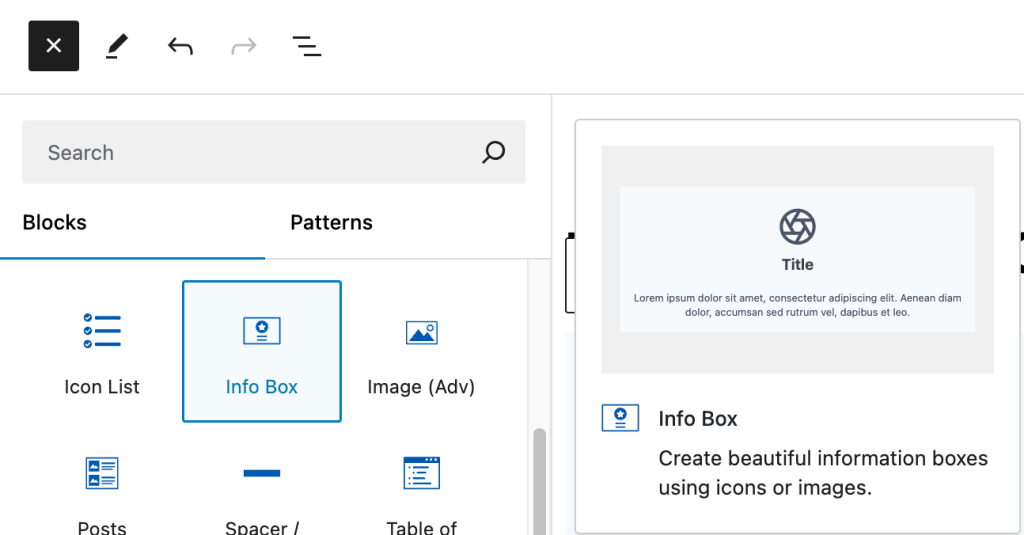
- Select the + icon in the upper left corner of the editor. The blue box will change to a black box with an X icon, and the block selection window will open
- The “Blocks” heading displays the list of blocks available
- Select the “Info Box” option
Once added, the text area of the info box may be edited to add the text for your quote.
Update the icon to a quote icon
By default the info box will display a camera shutter icon. To update this:
- Select the style settings in the info box editing options
- The “Media settings” section offers options for adding an image or selecting an icon
- Click inside the box displaying the default icon
- Type “quote” to display the quote icons available. We recommend the “close quote” icon (fourth in the search results)
An info box can be made into a link
The old Quote block had a field for a link, which would allow for linking the quote to a different page. The new info box block can be set to link to a location as well. Set the link location in the info box settings:
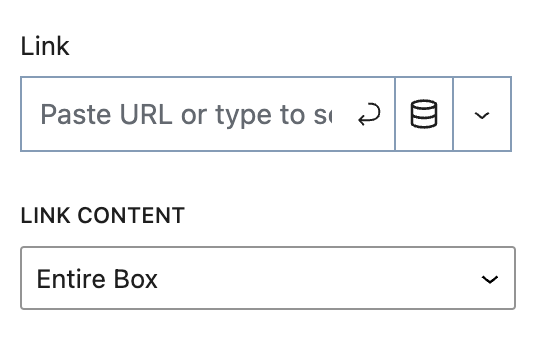
If you change the “Link content” option from “Entire Box” to “Only learn more text” the link must be set up in the text editor itself: