
Content Area Tips
The purpose of the Content area is to guide students through the learning materials of your course. Making sure your content is organized and easy to navigate is what makes it a learning path and not just a collection of items. If you are getting emails from confused or frustrated students or just want to refresh your course flow, this post is for you! Here are some simple ways to make your Content area cleaner, friendlier, and easier to navigate.
Why use your content area?
I t’s true your students can access their Assignments, Quizzes, and Discussions from the main navbar. But simply because they can, doesn’t mean they know to do so. A properly used content area leads students to the assessments instead of students having to go searching for them. It also helps students know what materials go with what assessments. The goal is to create a learning path for your students so they will know what to do first, then second, then third etc.
t’s true your students can access their Assignments, Quizzes, and Discussions from the main navbar. But simply because they can, doesn’t mean they know to do so. A properly used content area leads students to the assessments instead of students having to go searching for them. It also helps students know what materials go with what assessments. The goal is to create a learning path for your students so they will know what to do first, then second, then third etc.
Simplify Content
Your modules are the stepping stones in your learning path for students. They should guide students through the Learning Materials, Assessments, and Activities that students should complete. It’s up to you how to organize your modules (by weeks, units, chapters, etc). Some good practices are:

- Organize it sequentially.
- Aim for as few clicks as possible.
- Use submodules to organize materials within a module, but try to avoid creating too many.
- Each item should NOT be in its own submodule. You may not need submodules at all!
Add Module Descriptions
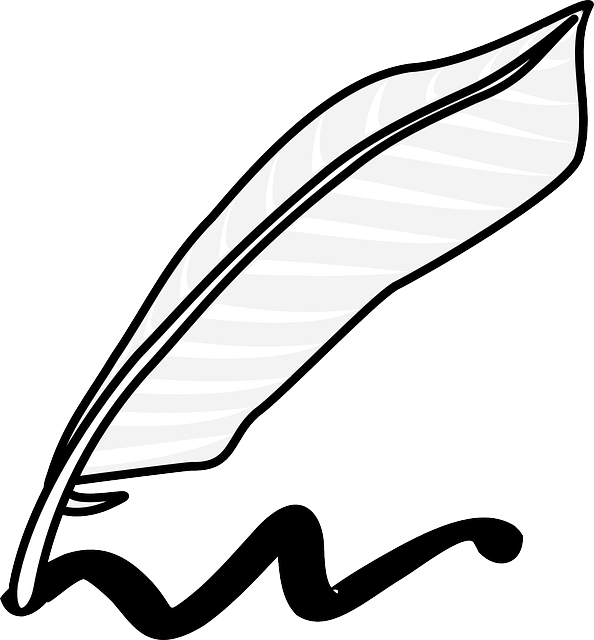 The description of a module is an important communication tool. It is where you can explain to students:
The description of a module is an important communication tool. It is where you can explain to students:
- what is being covered,
- expectations, and
- what they need to do.
Having a description helps guide students through the module. Think of the module description as the online version of starting your class with “housekeeping” items; where you remind them of what they should be doing and where they can find it.
Assign Dates
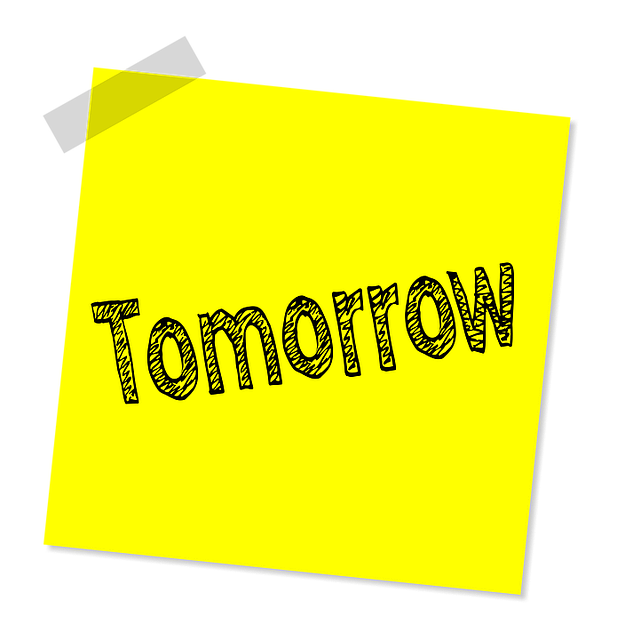 Using Start, Due, and End Dates are important because they enable your students to use Brightspace’s calendar feature to stay organized. Not sure what the difference between these dates are? Here’s a quick summary:
Using Start, Due, and End Dates are important because they enable your students to use Brightspace’s calendar feature to stay organized. Not sure what the difference between these dates are? Here’s a quick summary:
- Start Date: First moment a student can start the assessment.
- Due Date: When students should have the assessment done by.
- End Date: Last moment a student can click the submit button.
Due dates are the most important because they tell students when to have the assessment done by. Due dates are also what is used in the calendar features of Brightspace. Start and End dates are used to limit access to the assessment.
Use the Calendar
 The Brightspace Course Calendar is an essential tool for students. It allows them to see when they need to complete assessments, when content is available, and any other important dates that you want to add (like Zoom meeting times). When you add due dates to assessments, they automatically appear in the Calendar and the Course Schedule.
The Brightspace Course Calendar is an essential tool for students. It allows them to see when they need to complete assessments, when content is available, and any other important dates that you want to add (like Zoom meeting times). When you add due dates to assessments, they automatically appear in the Calendar and the Course Schedule.
Adjust Visibility and Access
There are 2 main visibility and access tools: the Start/Ends dates and the Hidden/Visible toggle. These two tools are used to determine what students have access to, but in two different ways.
Start/End Dates
- Start/End dates allow you to set when something is available for students to use or submit to.
- The item is visible, though, even outside of that availability window. For example, when you add a Start Date to a module, students can still see what items are inside before that date! They just can’t open the items up from that module yet.
- IMPORTANT: When adding Start/End dates to a module make sure you add Start/End dates to the assessments in that module as well. If you don’t, students can still access those assessments in the navbar, even if they cannot access it in Content!
Hidden/Visible Toggle
- You can manually hide items or an entire module if it’s something that you aren’t ready for students to see.
- If students communicate with you that they are unable to see something that they should be able to, check to make sure that it is visible!
Advanced Tip:
- Use Release Conditions in your Content area to guarantee that students complete certain items before moving on to the next. Release Conditions hide the item or module COMPLETELY until students have met the set condition.
Bonus Tip: Customize Your Homepage
The Course Homepage is the first thing that your students see when they enter your course and therefore it should contain the most important information for your students to know! This often means having your announcements, a calendar, and/or a little bit about you. Your home page is customizable though and you get to decide what is the most important information for your students to see.
