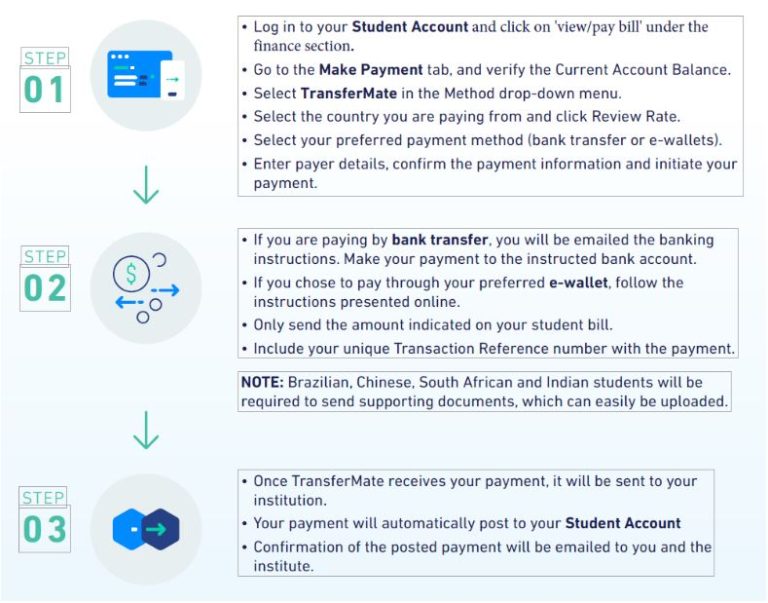Payment Options
Standard Payment Options
Payment PLans
Students and Authorized Users can set up a 5-installment monthly payment plan each fall and spring, and a 3- or 4-installment monthly plan for summer term courses via the MaineStreet Student Center (students) and TouchNet (authorized users).
Graduate Assistants and Fellows should refer to the Assisstantships and Fellowships tab.
Important Payment Plan Parameters:
- Payment plans must be set up each semester. Plans become available about a week after semester charges become available to view in MaineStreet (typically in mid July for Fall semester bills, and mid December for Spring semester bills).
- Prior term balances must be paid in full in order to set up a payment plan.
- There can only be one Calculated Plan per student per term regardless of whether the plan was established by the student or an authorized user. More than one Estimated Plan can be set up for a student, provided they are the same length.
- There is no minimum balance to enroll. Payments can be made via ACH (electronic check) or credit/debit card; please note that card payments are assessed an additional 3.00% convenience fee for each transaction.
- A $30 enrollment setup fee and the initial downpayment are due at the time of setup.
- Payments are due on the 15th of each month, and have the option to be made via automatic withdrawals. Late payments are assessed a $25/month fee.
Fall
- 20% down payment if you select to enroll in the Fall August – December payment plan.
- Set up by August 15th to avoid late fees.
Spring
- 20% down payment if you select to enroll in the Spring December – April payment plan.
- Set up by January 15th to avoid late fees.
Summer
- 25% down payment if you select to enroll in the Summer May – August payment plan.
- 34% down payment if you select to enroll in the Summer June – August payment plan.
- Set up by May 15th to avoid late fees.
Calculated Plan*: This plan option will base the payment plan on the student’s full balance (less any financial aid) due on the account at the time of enrollment in the payment plan.
For the Fall or Spring semesters, payments will be divided into equal monthly installments: a 20% down payment due at the time of setup, and the remaining installments due on the 15th of each month, beginning 8/15 and ending on 12/15 for the Fall semester, and 1/15 and ending on 5/15 for the Spring semester.
For the Summer term, payments can be divided into three installments (June through August) with a 34% down payment, or four installments (May through August) with a 25% down payment, beginning 5/15.
The Calculated Plan is available for the Fall, Spring, and Summer terms.
*By selecting this payment option, please note that if the balance on the account fluctuates, any remaining payments will also be adjusted to match the change in the balance. If the account balance changes within five days of the due date, the plan’s recalculated amount will take effect the following month.
Estimated Plan: This plan option enables you to select a budget of your choice for the payment plan set up. This is an ideal option for those who have other funding sources or multiple contributors making payments and wish to create a payment plan for less than the full balance due at the time of the payment plan enrollment.
With this plan, the student or an authorized user will complete a worksheet to enter their charges and anticipated aid to establish the amount of their monthly payments.
Once established, these amounts remain static and changes to the plan amount need to be requested through the Office of Student Financial Services.
The Estimated plan is only available for the Fall and Spring terms.
UM GA & Fellow Summer: This plan is for Graduate Assistants and Fellows, appointed for Summer only. Select this plan if you have been appointed to a Summer graduate assistantship or fellowship only. This plan option will base the payment plan on the student’s full balance (less any financial aid) due on the account at the time of enrollment in the payment plan. Any form of financial aid (including loans) accepted by the student will be applied first to the outstanding balance. A $15 payment plan fee is due at enrollment. Installments are due on the first day of the month, beginning on 7/1 and completing on 9/1.
*By selecting this payment option, please note that if the balance on the account fluctuates, any remaining payments will also be adjusted to match the change in the balance. If the account balance increase 5 days or less than the due date, the plans recalculated amount will take effect the following month.
UM GA & Fellow: This plan is for Graduate Assistants and Fellows, appointed for Fall only. Select this plan if you have been appointed to a Fall graduate assistantship or fellowship only. With this plan, the student, or an authorized user, will complete a worksheet to enter their charges and anticipated aid to establish the amount of their monthly payments. Payments will be broken out into 4 installments due on the 1st of the month, beginning 10/1. Any form of financial aid (including loans) accepted by the student will be applied first to the outstanding balance. When completing the cost worksheet, all financial aid should be included in calculation. A $15 payment plan fee is due at enrollment. Installments are due on the first day of the month, beginning on 10/1 and completing on 1/1. Once established, these amounts remain static and changes to the plan amount need to be requested through the office of Student Business Services at umbursar@maine.edu
UM GA & Fellow Spring: This plan is for Graduate Assistants and Fellows, appointed for Spring only. Select this plan if you have been appointed to a Spring graduate assistantship or fellowship only. With this plan, the student, or an authorized user, will complete a worksheet to enter their charges and anticipated aid to establish the amount of their monthly payments. Payments will be broken out into 5 installments due on the 1st of the month, beginning 2/1. Any form of financial aid (including loans) accepted by the student will be applied first to the outstanding balance. When completing the cost worksheet, all financial aid should be included in calculation. A $15 payment plan fee is due at enrollment. Installments are due on the first day of the month, beginning on 2/1 and completing on 6/1. Once established, these amounts remain static and changes to the plan amount need to be requested through the office of Student Business Services at umbursar@maine.edu
UM GA & Fellow Annual Plan: This plan is for Graduate Assistants and Fellows, appointed for both the Fall and Spring only. Select this plan if you have been appointed to both the Fall and Spring graduate assistantship or fellowship. With this plan, the student or an authorized user will complete a worksheet to enter their charges, including both fall and anticipated spring charges, and anticipated aid to establish the amount of their monthly payments. Payments will be broken out into 9 installments. Any form of financial aid (including loans) accepted by the student will be applied first to the outstanding balance. When completing the cost worksheet, all financial aid should be included in calculation. A $30 payment plan fee is due at enrollment. Installments are due on the first day of the month, beginning on 10/1 and completing on 6/1