Granting Access to Billing and Financial aid information
In order to provide parents, family members, and any other important individuals with access to student-specific information, students may choose to provide written consent to release their FERPA-protected information and/or allow others to view their bill and make online payments.

Consent To release Information (ferpa Release)
The Family Educational Rights and Privacy Act of 1974 (FERPA) protects the privacy of student information. The Office of Student Financial Services cannot disclose your financial aid or billing information to parents or other important individuals without your consent. This release allows our office to share student-specific information via phone or in-person.
authorizing a user to view and pay a bill
Adding an authorized user in TouchNet’s Bill+Payment Suite is your written consent that an individual may view your account information and make payments on your behalf. This release allows other parties to view and pay your bill online.
Need to reset your password? Select “Forgot Password” at the login link above. A temporary password will be emailed to you (be sure to check your spam folder!) if your student has already made you an Authorized User.
Consent to Release Information (FERPA RELEASE)
The Family Educational Rights and Privacy
Act of 1974 (FERPA) protects the privacy of
student information.
The Office of Student Financial Services
cannot disclose your financial aid or billing
information to parents or other important
individuals without your consent. This release allows our office to share student-specific information via phone or in-person.
Authorizing a user to view and pay your bill
Adding an authorized user in TouchNet’s Bill+Payment Suite is your written consent that an individual may view your account information and make payments on your behalf. This release allows other parties to view and pay your bill online.
1. After logging into the MaineStreet portal, click the Student Center tile.
2. Go to Financials area, then View/Pay Bill. Note: You may need to disable pop-up blocking in your browser to reach TouchNet.
3. Under My Profile Setup on the right side of the page, select the menu option Authorized Users.
4. Choose Add Authorized User, then enter the email address of the Authorized User.
5. Select the access options for the authorized user: Billing Statement Access and/or Payment History Access. Billing Statement Access: Would you like to allow this person to view your billing statement? If you select “No”, the authorized user will be able to view only the current balance, but will not see your billing statements.
Payment History Access: Would you like to allow this person to view your payment history? If you select “No”, the Payment History tab will show only payments the authorized user has made.
If you select “No” for both the Billing Statement Access and Payment History Access, the authorized user will only be able to process payments on your account
Payment Plan Communications: Would you like to allow this person to receive payment plan communications? If you select “Yes”. the authorized user will receive notification when payment plan amounts change, as well as payment reminders
6. Click the Continue button after making your selection.
7. After carefully reading the agreement for authorizing a user, click the I Agree option, then click Continue.
8. The authorized user will receive email notification along with instructions for logging into their Bill+Pay account.
9. Click the Home icon to return to the main TouchNet screen.
