Scholarship Universe
ScholarshipUniverse, a scholarship-matching platform, connects UMaine students with hundreds of UMaine scholarships and thousands of outside/private scholarships.

Getting started with ScholarshipUniverse is easy. If you have a valid maine.edu account, then you will be able to access ScholarshipUniverse.
How to access ScholarshipUniverse:
- Go to umaine.scholarshipuniverse.com.
- Login with your MaineStreet username and password.
Once you have signed on to ScholarshipUniverse, you will be able to view your Student Dashboard, which provides you a personalized space for viewing all internal and external scholarships that you qualify for, as well as various sections that will provide scholarship updates and notifications for upcoming deadlines.
You can update your profile by clicking your name in the top-right corner of your screen and selecting Profile from the drop-down menu.
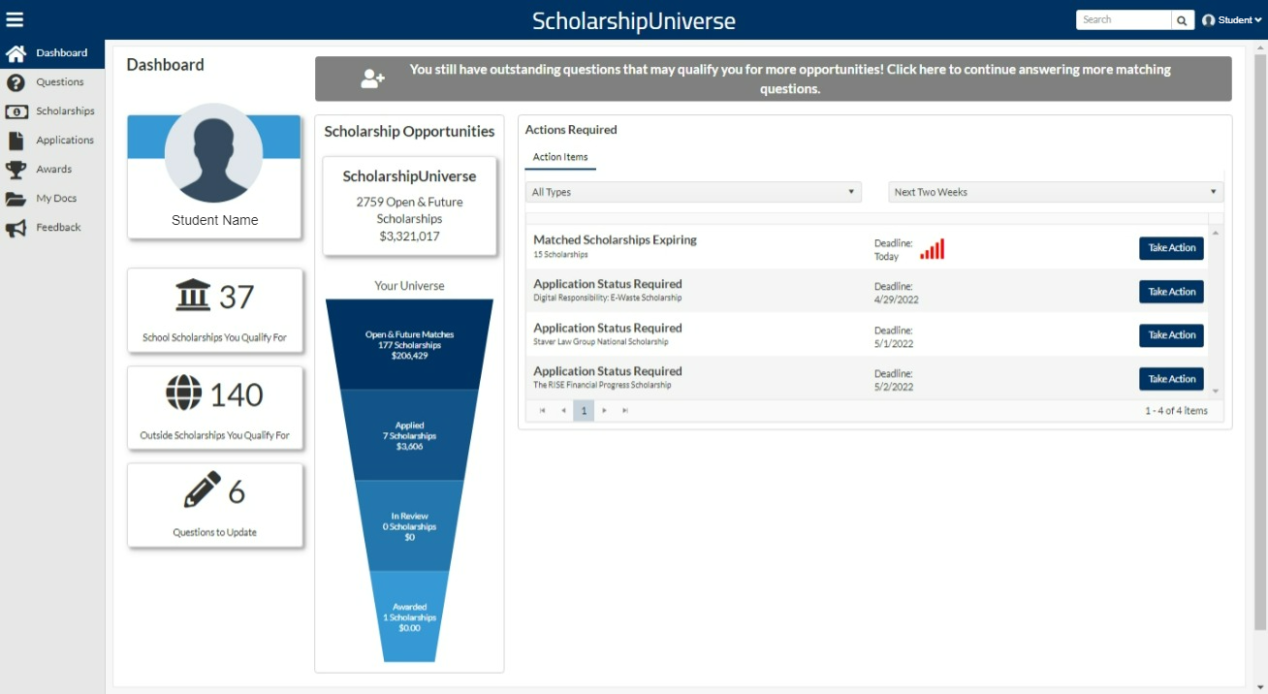
Summary
The left hand side of the dashboard provides an overview of school scholarships and outside scholarships you qualify for.
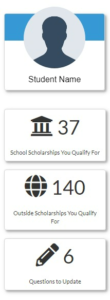
School Scholarships You Qualify For
Contains a count of all open school scholarships that you match with.
Outside Scholarships You Qualify For
Contains a count of all open external scholarships that you match with.
Questions to Update
You can answer additional questions about your experiences, interests, and family that will help you match to external scholarships and more selective school scholarships.
Scholarship Opportunities
This middle section tracks all open and future scholarships that are available to you and helps track scholarships that you have applied for.
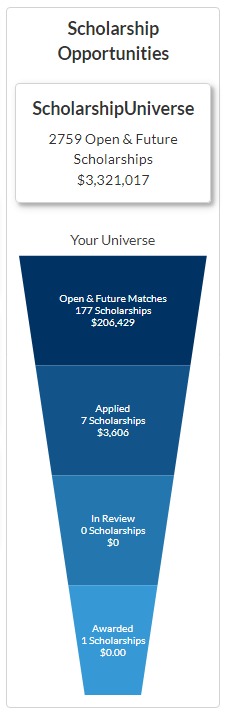
ScholarshipUniverse
Contains a running count of all internal and external scholarships that are open or will be open in the future and the accumulative amount.
Your Universe
Open & Future Matches: Contains a count of all school and outside scholarships that you have matched with as well as the total amount of those scholarships.
Applied: Contains a running count of all of the scholarships that you have applied for and the total amount of those scholarships.
In Review: Contains a count of all school scholarships and their award amounts that are closed and in the process of reviewing applications.
Awarded: Contains a running count of all school scholarships and their award amounts of which you have been awarded funding.
Actions Required
The section on the right is designed to notify you about upcoming action items.
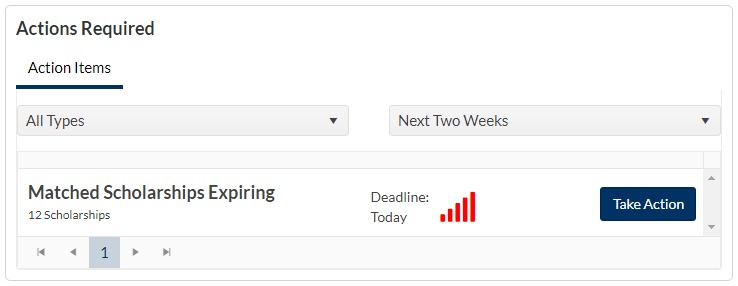
Filtering
- Types: Enables you to filter through action types.
- Date: Enables you to filter through action types according to their deadlines.
Types of Action Items
- Matched Scholarships Expiring: Notifies you if there is a scholarship that you have matched to where the deadline to submit an application is approaching. Click the Take Action button to navigate to the Scholarships tab.
- Award Response Needed: When a scholarship requires a Thank You Letter, this action item will populate on the grid according to the filters. Clicking the Take Action button will direct you to the Thank You letter template to complete the letter.
- Application Approaching Deadline: Notifies you if you have started an Application but have not submitted and the scholarship is still open. Clicking the Take Action button will take you directly to the incomplete application.
- Rejected Letter of Recommendation: Notifies you if your request for a Letter of Recommendation has been denied.
Navigation Menu
The navigation menu on the far left side of your ScholarshipUniverse screen helps you move directly to different portals within the platform.
Dashboard: Brings you back to the your student dashboard.

Questions: Answer additional questions to help match you to external scholarships and more selective internal scholarships.
Scholarships: Displays all the internal and external scholarships for which you are a match. You can view details of each scholarship and connect directly to the application.
Applications: Displays the internal applications which you are eligible to apply for and the status of each application.
Awards: Displays the awards you have received and any award actions you need to take.
My Docs: Upload and manage documents here, including resumes and reference letters.
Feedback: A window will pop-up allowing you to provide feedback to ScholarshipUniverse about the platform.
Eligibility for university, college, and department scholarships vary scholarship to scholarship, but may be based on your financial need status, your major, your GPA, or even where you graduated high school. Some scholarships are open to all active UMaine students while some scholarships are very selective.
ScholarshipUniverse will automatically match you to internal scholarships based on the eligibility requirements of each scholarship and your student data: You will only be able to apply to those scholarships for which you are eligible. If you have questions about eligibility you can contact the Office of Student Financial Services or your college, school or department.
Applications Page
After signing on to ScholarshipUniverse, your Student Dashboard will provide you with an overview of the scholarships you are eligible for and any applications you need to complete, as well as any award actions and deadlines.
To go directly to your Applications page, click the Applications button (ear-marked page icon) in the navigation menu on the left side of your screen.
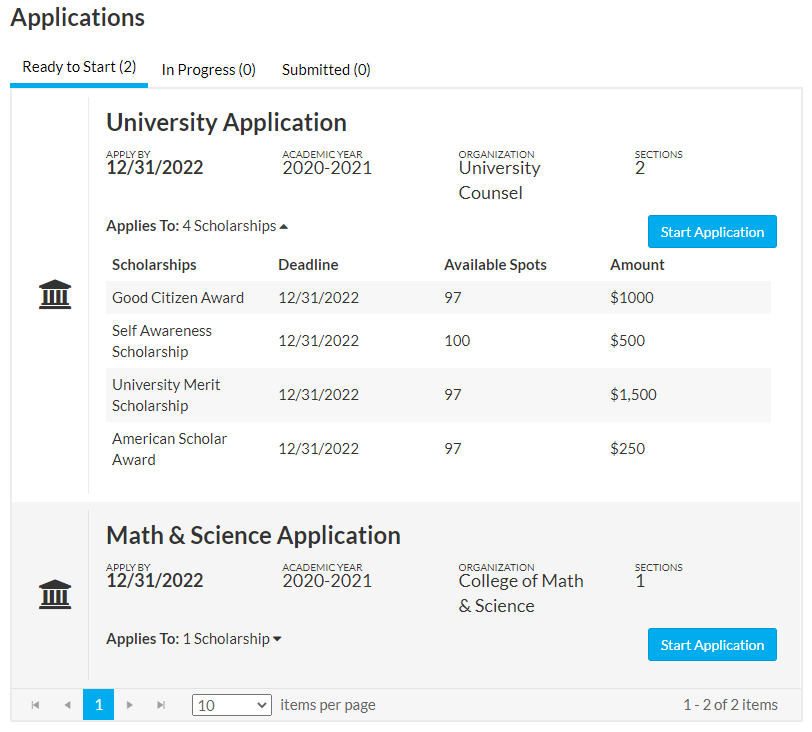
Ready to Start
The Ready to Start section is a list of university, college, and department applications that you can begin applying to. These are tied to internal scholarships that you have completely matched to and would find in the Scholarships matches tab: Click the Scholarships button in the navigation menu (dollar icon) and then the Matches tab.
This view allows you to have a high level review of the applications available and choose where to begin (i.e. start with the application with the most matching scholarships tied to it). You can begin by clicking the Start Application button. Once started, an application will move over to the In Progress tab.
In Progress
The In Progress section lists the applications started but not yet submitted. You can continue your application by clicking the Continue button.
If you want to remove the scholarship application, you may click the Delete button (trashcan icon). The scholarship is removed from the Applications screen but is visible on the Scholarships screen in the Matches tab.
To view all scholarships the application applies to, you may select the down arrow next to Applies To: Scholarships.
Submitted
The Submitted section lists the applications that you have completed and submitted to be reviewed.
To view all scholarships the application applies to, you may select the down arrow next to Applies To: Scholarships.
To view your application, you click the View Application button. When viewing the submitted application, you can click Back to return the the submitted applications screen.
Completing Your Application
From the Ready to Start tab, click the Start Application button to begin your application. You can Save your application at any time and come back to it later under the In Progress tab and the Continue button.
For all internal applications, the first section you will see is the Verify Eligibility section.
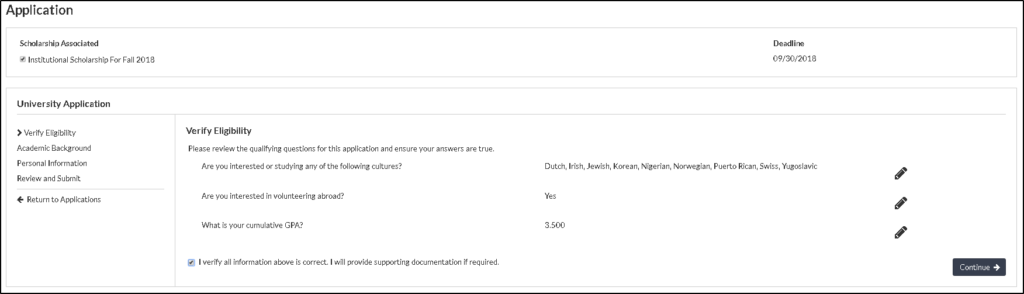
You must review the information in the Verify Eligibility section.
You may edit the information by selecting the Edit button. If everything is correct, to continue your application, you must select the check box to verify all information is correct and that you will provide any required documentation
You may then click the Continue button
The next sections of the application vary based on the application being completed. Some sections may ask for more personal information, while others may ask you to complete a short essay or request a letter of recommendation.
- Essays: Many internal applications will ask you to submit an essay that relates to the values/goals of the scholarship. The application will provide a text box in which you may type or paste your essay. In the case that an application asks you to upload your essay, please upload your essay as a PDF.
- Letters of Recommendation: Some internal applications will ask you to submit one or more letters of recommendation from UMaine faculty or community members that can speak to your qualifications in regard to the scholarship’s values/goals. You will find two options for providing letters of recommendation: 1) You can request a letter from a UMaine faculty member using their maine.edu address. The faculty member will receive an email notification. 2) You can upload a letter directly. Please upload your letter as a PDF.
- Document Uploads: Occasionally, an internal application will request extra documentation in regard to employment, transcripts, etc. Please upload documents as a PDF.
After you have completed all required sections of the application, you will be presented with the Review and Submit section of the application.
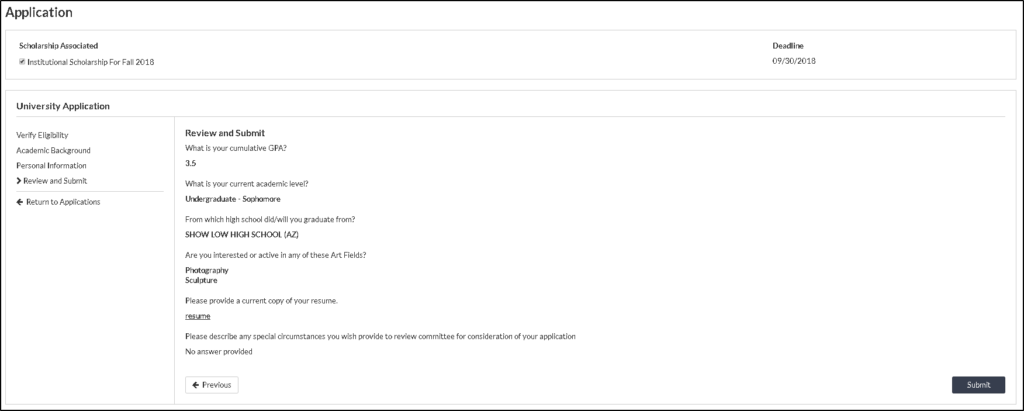
You should review the information entered on the application: If everything looks correct, click the Submit button to finish your application and submit for review.
Important: You will not be able to edit your application once it has been submitted.
Once you have signed on to ScholarshipUniverse, you will be able to complete and submit thank you letters to donors.
Thank you letters from students to donors is one of the most important ways we can show our appreciation to the donors and family and friends of donors who have generously given to the University of Maine so that students may have the opportunity to pursue their degree(s) with less financial worry and hardship.
Awards administered by the Office of Student Financial Aid will solicit and manage student thank you letters to donors through ScholarshipUniverse. That includes many scholarships awarded by colleges and departments. Some colleges and departments may opt to solicit hand-written thank you letters from their students outside of ScholarshipUniverse: If so, your college or department will be in contact with you about submitting thank you letters. Otherwise, you will be expected to complete and submit thank you letters to donors through ScholarshipUniverse.
If you are awarded a scholarship from a fund with an active donor, you will be expected to write and submit a thank you letter through ScholarshipUniverse. Not all scholarships have an active donor: If you receive an award from a fund without an active donor, then you will not need to complete a thank you letter.
Please note that if your award requires a thank you letter, your thank you letter must be submitted and approved by the college, department or office issuing the award before your award can be processed.
Writing Your Thank You Letter
When you are awarded a scholarship from the Office of Student Financial Aid or from your college or department, you will receive an email from ScholarshipUniverse confirming your award and letting you know if a thank you letter is required. If your award requires you to complete a thank you letter, the email will read:
Dear {{Student First Name}},
You’ve been awarded the {{Scholarship Name}} for {{Total Amount Awarded}} for the {{Award Year}} academic year.
Scholarships are made possible through the gifts of University of Maine friends and alumni who have chosen to generously share their resources with the University and our students. Our donors are very interested in the University of Maine community, particularly the students, and would enjoy hearing from you.
Please log into https://umaine.scholarshipuniverse.com/ to complete a thank you letter and view your awarded scholarship. The thank you letter must be submitted before the award can be processed. If you have difficulty accessing the site or completing your thank you letter, please contact us at umscholarships@maine.edu.
We wish you all the best for a successful academic year at the University of Maine.
You may also log in to ScholarshipUniverse at any time to view your Student Dashboard and check if you have any thank you letters to complete, among other action items.
If you have a thank you letter to complete, you will see an Award Response Needed action item along with a deadline. Click the Take Action button to complete your thank you letter. Thank you letter deadlines are set by the college, department or office making the award.
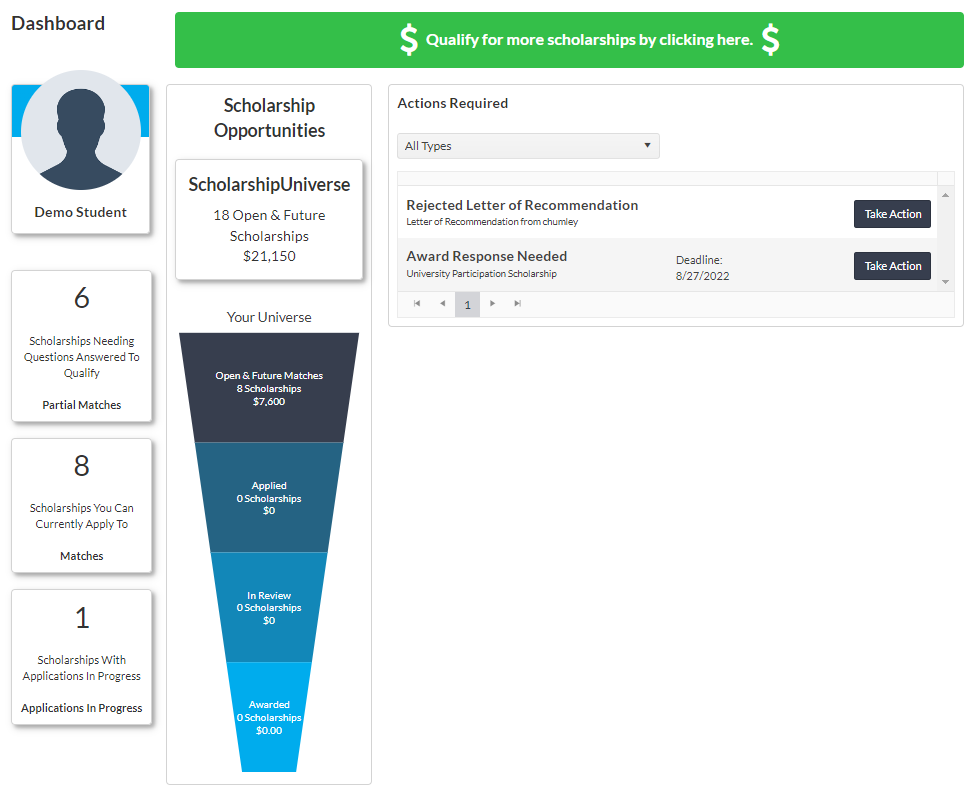
When you click the Take Action button, you will be taken to a template where you will be able to construct your thank you letter. Most colleges and departments use a general thank you letter template. The general thank you letter template includes three prompts:
- Tell the donor about you
- Personal thank you message
- Letter closing
Each prompt includes directions and example text of what is expected. Each prompt is followed by a open text box in which you can type or paste your response.
Please note that your letter will include an automatic greeting that reads:
Dear {{Name of Donor}},
As a {{Academic Year}} recipient of the {{Name of Scholarship}}, I am writing to thank you for this generous scholarship.
You must include a response to each prompt before you can submit. If your college or department is using a different thank you letter template, follow the directions on screen.
Once your letter is ready, click the Submit button.
After submitting your thank you letter, it must be approved by the college, department or office which made the award. The approver has the option of sending your letter back to you to make any necessary edits. If this happens, you will receive an email notification directing you to make the necessary edits to your previously submitted thank you letter and to re-submit.
Please note that by submitting your thank you letter, you authorize the release of your letter to the donor(s) and others associated with this scholarship.
If you have difficulty accessing or completing your thank you letter, please contact us at umscholarships@maine.edu.
