How-To Guides
Step-by-step instructions for understanding and managing your financial aid and student account
Direct Deposit and Refunds
After logging into the MaineStreet portal, click the Student Center Tile.
Under the Finances section, click on the Direct Deposit link.
On the Account Services/My Direct Deposits page, click on the green Enroll in Direct Deposit button.
On the Manage My Bank Accounts/Add Bank Account Details page, fill out the required information for your bank account. Do NOT enter a debit card number. Enter the complete bank routing number and account number. Click Next.
On the Result page, review your information, then click the Proceed to Enroll in Direct Deposit button.
On the Enroll in Direct Deposit/Add Direct Deposit page, select your account from the drop-down menu, then click Next.
Review your account information and the agreement, then click the checkbox next to “Yes I agree to the terms and conditions of this agreement. Then click Submit.
Click the Go to Direct Deposit Summary button and verify that the correct account has been selected.
If you need to change or correct the account for your direct deposit, see Modifying Your Direct Deposit.
If you decide to cancel direct deposit, you will need to contact SFS.
If you need to change or correct the amount for your direct deposit, you will need to add a new account to take the place of the existing one.
After logging into the MaineStreet portal, click the Student Center Tile link.
Under the Finances section, click on the Direct Deposit link.
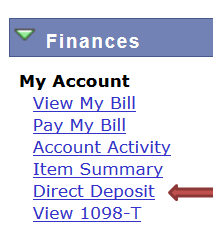
On the My Direct Deposits/Direct Deposit Summary page, click the Modify Direct Deposit button.
Click the Add Another Bank Account button.
On the Manage My Bank Accounts/Add Bank Account Details page, fill out the required information for your bank account. Do NOT enter a debit card number. Enter the complete bank routing number and account number. Click Next.
Review the information, then click the Proceed to Modify Direct Deposit button.
On the Enroll in Direct Deposit/Modify Direct Deposit page, select the new account from the bank account nickname drop-down menu, then click Next.
Click the Go to Direct Deposit Summary button and verify that the correct account has been selected.
If you decide to cancel direct deposit, you will need to contact SFS.
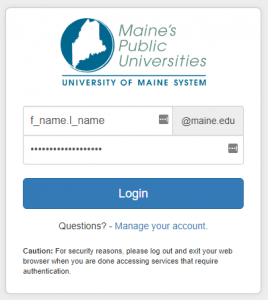
1. Visit mycampus.maine.edu and log in using your assigned username and password.

2. Under category links, select the drop-down arrow for MaineStreet then select Student Center.
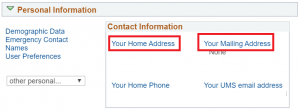
3. On your Student Center, toward the bottom of the screen is your Personal Information section. To add or update your Refund Address select the blue hyperlink text for Your Home Address or Your Mailing Address. Select Your Home Address.
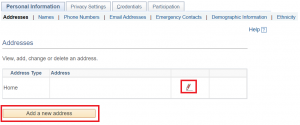
4. You will be directed to the Personal Information page. On the Addresses section, you can choose the pencil (edit) to the right of an address to modify the address or select Add a new address to add an additional address. Select Add a New Address.
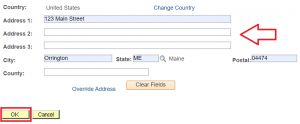
5. Enter new or updated address information and select OK. Otherwise, you may click the Cancel button on the form to exit.
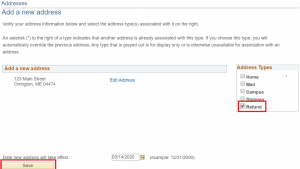
6. The next screen has you verify the address you added or updated and choose the Address Type. Select Refund to indicate this is the address to send refunds to. The date the address is effective is also available. Select Save to confirm address after selections are made.

7. A confirmation message will appear. Select OK to confirm and return to the Personal Information page.
next steps in mainestreet
Authorize Financial Aid Payments
We must have your permission if you would like us to apply your Federal Financial Aid to any charges other than tuition, fees, and room & board within the same aid year. Excess federal financial aid of up to $200 can be used to cover balances from prior aid years. Granting permission can make your account easier to manage. To grant that permission, follow the instructions below to update your student authorizations on MaineStreet.
Hold Credit Balance for Future Charges
Financial aid resulting in a credit balance on your account will be automatically refunded to you unless you request that it be held to apply to future charges. To authorize us to hold a credit balance on your account for future charges, follow the instructions below to update your student authorizations on MaineStreet
instructions
After logging into the MaineStreet portal, click on Compass Icon, in the top right corner.
Then click Menu.
Select Self-Service > Campus Finances > Student Authorization.
On the Authorize Financial Aid Payments and Student Refunds page, the UMS Institution(s) you are enrolled at will appear listed in the Business Unit column of the Account Information section. Click the Select button for the institution of your choice.
On the Student Authorization page, indicate the option(s) you authorize by placing a checkmark in the appropriate checkbox(es).
- Note: If you are unable to check either box, the institution you selected does not allow for online authorizations.
On the Student Authorization page, indicate the option(s) you authorize by placing a checkmark in the appropriate checkbox(es).
Select the Save button.
Select the Return button.
A $50 monthly late payment fee will be assessed to balances not paid by the due date, unless you have sufficient pending and/or outstanding resources not shown on your bill. On the Anticipated Resources page, you can tell us about your pending sources such as Employer/3rd Party Payments, Athletic Scholarships, Alternative Loans, Tuition waivers/Scholarships. You will need to post them to your Anticipated Resources page on MaineStreet by the due date each semester (8/15 for Fall 2025, 1/15 for Spring, summer courses vary based on length of course). Follow the instructions below to complete this online form.
After logging into the MaineStreet portal, click the Classic Student Center Tile link to select it.
Click on the compass icon in the top right corner.
Click on Menu > Self Service >Campus Finances>Anticipated Resources.
On the Anticipated Resources page, the UMS Institution(s) you are enrolled at will appear listed in the Business Unit Column of the Account Informationsection.
- Click the Select button for the institution of your choice.
On the Anticipated Resources page, the UMS Institution(s) you are enrolled at will appear listed in the Business Unit Column of the Account Information section.
The Balance by Term section appears on the page.
- Click the select button for the appropriate term in the Update Your Resources column.
- Note: If an institution does not allow for online updates of available resources, the Not Available button will appear in the Update Your Resources column.
On the Anticipated Resources page, the UMS Institution(s) you are enrolled at will appear listed in the Business Unit Column of the Account Information section.
After entering all anticipated item amounts select the Enter key to update the Total Resources and Balance Due amounts at the bottom of the page.
Click the Save button to save your entries.
- Note: if you select save, you can update this page later if your anticipated aid changes.
Click the Return button.
viewing your bill
The MaineStreet Student Self-Service component enables students to manage their student accounts for charges, payments and admission deposit activity and make online credit card and eCheck payments. To view your account information in MaineStreet, follow the instructions below.
After logging into the MaineStreet portal, click the Student Center Tile.
Current Balance
In the Finances section of the Student Center, the Account Summary shows your total charges and deposits due.
Summary
To view total charges and deposits due by institution and term, click View My Bill to display the Summary tab of the Account Inquiry page.
A summary of charges due, deposits due and pending financial aid will be shown by institution and term.
Click the View Bill/Payment Options button to access online billing statements and/or make online payments.
Account Activity
You can access transaction details from the Student Center by clicking the Account Activity link under My Account in the Finances section.
To view transaction details from the Account Inquiry page, click the Activity tab at the top of the page.
In the View By section, you can filter your activity display by institution, date and/or term. Select the appropriate values and click the GO button to apply your selections.
The most recent 10 lines of activity matching your View By filter will be displayed by date, with the most recent activity date at the top.
Click View All in the blue bar above the transaction list to see all of the activity matching your View By filter.
Click the Download to EXCEL link to copy the activity list to an EXCEL spreadsheet.
Item Summary
You can access the Item Summary by Term via the Item Summary link under My Account in the Finances section of the Student Center.
To view a summary of items by term from the Account Inquiry page, click the Item Summary by Term tab at the top of the page.
In the View By section, you can filter your summary by institution and/or term. Select the appropriate values and click the GO button to filter the display.
The first ten items will display. Click View All in the blue bar above the transaction summary to see all of the items matching your View By filter.
The date in the last column is the last activity date an item with the associated description and term was posted to your account.
In compliance with the Family Educational Rights and Privacy Act of 1974 (FERPA), your student financial records may not be shared with a third party without your written consent. Adding an authorized user in TouchNet’s Bill+Payment Suite is your written consent that an individual may view your account information and make payments on your behalf. The University of Maine will not release information in any other manner without a completed Student Consent to Release Information Form. Please note that authorized users DO NOT have access to your stored payment methods, academic records, or other personal information. Follow the instruction below to establish a parent or other person as an authorized user to view and/or pay your University of Maine System student account.
- After logging into the MaineStreet portal, click the Student Center tile.
- Go to Financials area, then View/Pay Bill.
- Note: You may need to disable pop-up blocking in your browser to reach TouchNet.
- Under My Profile Setup on the right side of the page, select the menu option Authorized Users.
- Choose Add Authorized User, then enter the email address of the Authorized User.
- Select the access options for the authorized user: Billing Statement Access and/or Payment History Access.
- Billing Statement Access: Would you like to allow this person to view your billing statement?
- If you select “No”, the authorized user will be able to view only the current balance, but will not see your billing statements.
- Payment History Access: Would you like to allow this person to view your payment history?
- If you select “No”, the Payment History tab will show only payments the authorized user has made.
- If you select “No” for both the Billing Statement Access and Payment History Access, the authorized user will only be able to process payments on your account
- Payment Plan Communications: Would you like to allow this person to receive payment plan communications?
- If you select “Yes”. the authorized user will receive notification when payment plan amounts change, as well as payment reminders
- Billing Statement Access: Would you like to allow this person to view your billing statement?
- Click the Continue button after making your selection.
- After carefully reading the agreement for authorizing a user, click the I Agree option, then click Continue.
- The authorized user will receive email notification along with instructions for logging into their Bill+Pay account.
- Click the Home icon to return to the main TouchNet screen.
The University of Maine provides online electronic bills only. Email notifications will be sent periodically to the student and their TouchNet authorized users each time a new statement is posted online. A student’s MaineStreet is the most up-to-date resource for reviewing billing activity.
Click here to view instructions for setting up authorized user access.
If you need to view or print a copy of your online statement please follow the instructions below.
Authorized Users: If you have been granted access as an authorized user on your student’s account, please log in and skip to step #6.
- After logging into the MaineStreet portal, click the Student Center Tile link to select it.
- From the Student Center, under My Account in the Finances section, click on the View My Bill link.
- To access TouchNet’s Bill+Payment suite, click the VIEW BILL/PAYMENT OPTIONS button.
- Click the Access TouchNet Bill+Payment button.
- Note: Your browser should transfer you to the TouchNet Bill + Payment system. If your browser takes you to the TouchNet sign in/welcome page, do not attempt to enter your Student Account and PIN. You will need to delete your browser’s cache (temporary internet files), close your browser, and try navigating through MaineStreet again. Once you are in MaineStreet you should be able to access TouchNet without signing in again. Also please be aware that MaineStreet uses pop-up technology. How to Disable Pop-Up Blockers.
- Verify that U of Maine is selected in the View account dropdown menu. If it is not already selected, select it and click the View button next to the View account dropdown menu.
- Select View Statements from the Statements section of the page.
- Find the statement you wish to view or print by the Statement Date listed, then click the View button under the Action column.
- For statements dated 6/30/2021 or earlier, you will be prompted to save the PDF. Once saved, open the file using Adobe Acrobat Reader.
- Note: You may get an error if this PDF file opens in a browser tab. To open it using Adobe Acrobat Reader or a similar PDF viewer, first open the folder it was downloaded to and then click to open.
- For statements dated 7/1/2021 or after, the statement will be presented in html format. Use Ctrl/P to print the statement.
Online payments (electronic check or credit card) can be made through your MaineStreet Student Center.
How to authorize other(s) to have access to your account and make a payment on your behalf.
Authorize Financial Aid Payments
You can make an ACH (Electronic Check) payment through your Student Center on MaineStreet. An ACH payment must be from a U.S. bank checking or savings account. There is no fee for this service.
Credit Card Payment Option
Payment with credit card can be made online through your MaineStreet Student Center. Payment may be made with VISA, MasterCard, Discover, or American Express. Online credit card payment services are provided by TouchNet, an external payment processing company. TouchNet will add a non-refundable convenience fee charge of 3% (minimum $3.00) for all credit card payments. Credit card payments cannot be accepted by UM Student Business Services Office staff in person, by mail or over the phone.
How to Make an Online Payment
Please note: If you have been granted access as an authorized user on your student’s account, please log in and skip to step #6. Students should log in to MaineStreet at mainestreet.maine.edu.
- From the MaineStreet portal, click the Student Center Tile.
- In the Finances section of the Student Center, an Account Summary shows your total charges and deposits due. To view detailed information about your account and to access your Bill+Payment Suite student account, click the View My Bill link.
- On the Account Summary page, charges and deposits due, if any, will display along with Pending Financial Aid. If you have accounts at multiple institutions, the amounts will display in a separate row for each institution. The total amount due all institutions displays, as well. To access TouchNet’s Bill+Payment Suite, click the View Bill/Payment Options button.
- To navigate to TouchNet’s Bill+Payment Suite, select the Access TouchNet Bill+Payment button.
- Note: Your browser should transfer you to the TouchNet Bill + Payment system. If your browser takes you to the TouchNet sign in/welcome page, do not attempt to enter your Student Account and PIN. You will need to delete your browser’s cache (temporary internet files), close your browser, and try navigating through MaineStreet again. Once you are in MaineStreet you should be able to access TouchNet without signing in again. Also please be aware that MaineStreet uses pop-up technology. How to disable pop-up blockers for the most commonly used web browsers.
- In the Current Account Status section, your total balance due at the institution displays. After reviewing your account information, click the Make a Payment button to start the payment process.On the Payments page, click the Make a Payment button and then select a payment.
- Note: To view your account balances on a Term-by-Term basis, select the View Account Activity button.
- Enter the amount of the payment into the Payment Amount field and then click the Continue button.
- Click on the drop-down arrow in the Payment Method field.
- Select a method of payment from the drop-down menu then click the Select button.
Electronic Check
- Enter the required account information.
- To save your payment method (optional) check the “Save this payment method for future use” box.
- Click the Continue button.
- Check the “I agree to the above terms and conditions” box.
- Click the submit Payment button to complete the payment process.
Credit Card via PayPath
- Click on the continue to PayPath button.
- On the PayPath Payment Service page click the Continue button.
- Verify payment amount and click the Continue button.
- Enter the required account information.
- Click the Continue button.
- Check the “I agree to proceed with my debit card box” if applicable.
- Review payment information.
- Check the “I agree to the terms and conditions” box.
- Click the Submit Payment button to complete the payment process.
tech support
MaineStreet uses pop-up technology to open a new browser window containing the results of a specific action (such as clicking on a link or a button in your student center or requesting reports). By default, your browser may consider this an unwanted pop-up and automatically block it. Generally, you would want to leave the pop-up blocker enabled and make an exception for the MaineStreet website. The address you would use for the exception is: mainestreetcs.maine.edu
Making an exception may not be an option with some browsers. In this case, you will need to remember to turn the pop-up blocker back on when you have finished your task.
The following links have information about the built-in pop-up blockers for the most commonly used web browsers.
After five unsuccessful TouchNet login attempts, the user’s account will be locked. An authorized user must wait fifteen minutes before attempting again, or it will still be locked. If all attempts fail, the user can request to have a new temporary password sent by entering their email and clicking the link that says “e-mailed” on the login page:

In some instances it may be necessary for you to clear your browser’s cache files and cookies to access the information available through your MaineStreet portal or the TouchNet billing platform.
Visit RefreshYourCache.com to learn how to clear the cookies and cache in the most commonly used web browsers.
financial wellness tools
Visit umaine.igrad.com to register for your free iGrad account. This money management tools gives students a variety of resources to assist with managing all aspects of college finances.
UMaine’s official debt management program, ECMC, will be in contact with you through your time as a loan borrower to ensure you have all the important information to keep you in good standing when you enter repayment.
