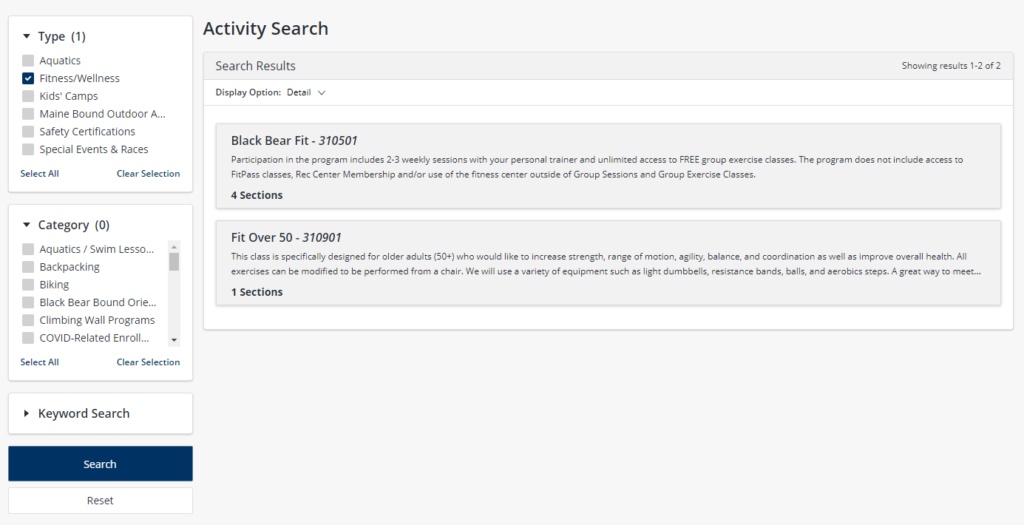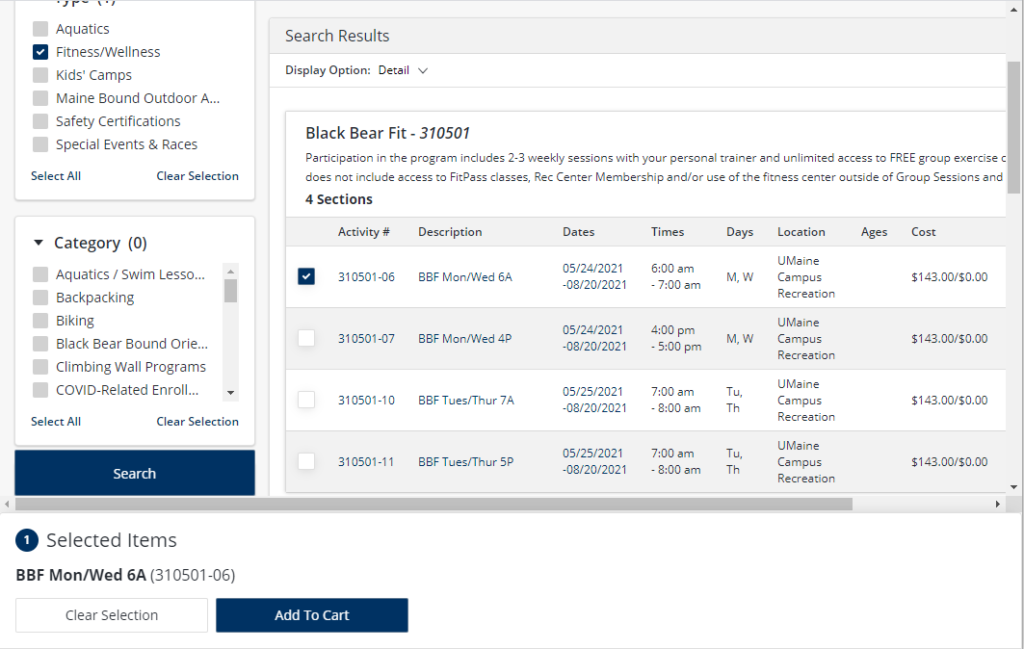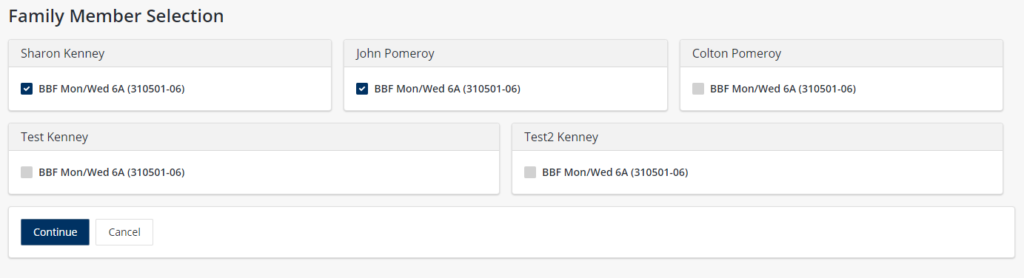WebTrac Online Registrations
The WebTrac Online Registration Portal is an online service portal that is directly connected to our recreation management database.
It can be used to, renew most membership types and lockers, enroll in activities, pay off balances due, print a visit history report, reprint receipts, and much more.
As of 4/28/2022, all usernames and passwords were reset. Read below to learn how to reset your username/password!
Please review the instructions below, then click here for the WebTrac Online Service Portal.
Online Liability Waiver for Day Pass Buyers (opens a new page)
WebTrac Account Username/Password
Anyone who has a customer record in our database already has an automatically-generated WebTrac login. There is one login per household record, which is shared by all family members in that household.
- Your Username is most likely your primary email address that you have on file with us (such as, “test.smith@maine.edu”).
- If you are not a UMaine student or employee and you change your email address in our system, this Username will not automatically change, but we can change it for you, on request.
- If you are a UMaine student or employee, we cannot change your username, as it is automatically set during our nightly data import.
- The first time you attempt to log in, click Forgot Password and enter an email address associated with your account, to receive a link to set your password.
If you have any difficulties logging in
Please be aware that emailing us is the slowest option to obtain help, as that email address is only monitored by one staff member and replies will probably not be sent outside of business hours. You call 207.581.1082 (Rec Center) or 207.581.1794 (Maine Bound) during facility hours.
Account Self-Serve Options
Once you log in, you’ll see your last name and MY ACCOUNT in the top right corner. Click there to view the Account Menu’s self-serve options. The most common are described below.
Please note that in the Household & Member update screen, certain Household Information is grayed-out because you cannot change it yourself. Other information will change back if you change it yourself – such as students’ and employees’ contact information – because we receive that information from the MaineCard office. You can also add new family members on this screen – remember, you can only add your spouse/partner and your legal dependents under the age of 26. You can’t add your parents, your siblings, or your neighbor’s kids.
- Update: Auto Debit – Change credit/debit card assigned to monthly auto-pay memberships.
- Reprint A Receipt – Have a receipt emailed to you.
- My History – Shows all your transactions; you can filter by type and by date, and sort the list in several different ways.
- Pay Old Balances – Did our staff put a balance on your account? Did you miss an automatic credit card payment?
- Print Visit Reports – Does your employer reimburse your membership fees if you visit a certain number of times?
- And more!
Racquetball Courts (COVID: not currently available to use or reserve): First, log into WebTrac. Then, in the blue navigation bar at the top, click Search > Facility Search. Enter the date and time you’d like to start your search. Court 1 runs “on the hour”. Court 2 runs “on the half-hour”. Remember, if you approach the racquetball courts from the front of the building, Court 2 is the first court you’ll come to, not Court 1. Make sure you use the correct court! Notes: Each household is allowed to reserve only one court, for one hour, per day.
Blue time blocks are available, and if you click on one of them, a bar will appear at the very bottom of your web browser with that time block listed. After you have added every time slot you would like to reserve, go down there and click Add to Cart. Choose the person who is reserving the court, then click Continue. A screen will come up with lots of things that look like they need to be filled out, but they don’t, just click Continue.
If you are finished, verify that your contact information is correct and then click Proceed to Checkout.
Racquetball Court Etiquette:
If you make a reservation and then decide not to play, please call 581-1082 to cancel your reservation. It’s only fair to other members to release your reservation if you’re not going to use it.
If you do not have a reservation but a court is empty when you arrive, you are welcome to use it under the following conditions:
- In Racquetball Court 1, if it is :15 or more past the hour, you may play until the reserving party arrives.
- In Racquetball Court 2, if it is :45 or more past the hour, you may play until the reserving party arrives.
- When the reserving party arrives, please vacate the courts immediately and politely.
Remember, if you approach the racquetball courts from the front of the building, Court 2 is the first court you’ll come to, not Court 1. Make sure you use the correct court!
Renewing Memberships/Lockers
Using the upper navigation bar, navigate to Search > Membership Renewal, or Search > Locker Renewal. (COVID: Lockers are not currently available to rent or renew.)
Select the membership and/or locker(s) you would like to renew by checking the box at the left. Note that any previous secondary memberships (spouse/children) will automatically be renewed along with the primary membership. Click Add to Cart.
Click Proceed To Checkout then Continue to finish the transaction. Or, if you would like to do something else first, click Continue Shopping.
Enrolling in an Activity
From the WebTrac home page, you have a couple of choices. You can click on one of the image tiles on the home page, or you could also get there by using the upper navigation bar and navigating to Search > Activity Search. Use the search boxes to further limit the results, or just scroll down to view the entire list. Click on the Activity you are interested in, to view the available sections.
Click on the check box at the far left side of each activity section in which you would like to enroll a member of your Household. If there is more than one section available for the activity, the days and times will be listed in the descriptions. You can select more than one activity at a time. Click Add to Cart once you have selected all desired activities/sections.
On the next page, you should see every member who is listed in your Household. Check the box for each class under the name of whichever member(s) would like to join that class, and then click Continue.
On the next page, you will be able to review your Shopping Cart. If everything looks accurate, and if you’re done shopping, choose Proceed to Checkout and then Continue. Your transaction is not complete until you see the Confirmation screen.
Troubleshooting Common Error Messages
- “Membership not matched” – You don’t have a membership under this WebTrac account, please call 207-581-1082 during business hours for help.
- “This email address is used on more than one account” – Your email address is listed on more than one household in our membership database. This error will prevent you from being able to request a reset of your WebTrac password. Call 207-581-1082 during business hours for help.
- “Potential duplicate found” – There is a potential duplicate person record, or household record, already in our database. Send an email to umcrec@maine.edu and indicate that you need duplicates merged.
- “We could not verify the information you entered. Please contact our office to retrieve your login information.” – You have entered an email address that does not appear in our database. If you have multiple email addresses, try another one. If you are an incoming UMaine student and you have more than a week or two before you start classes, email umcrec@maine.edu for help.